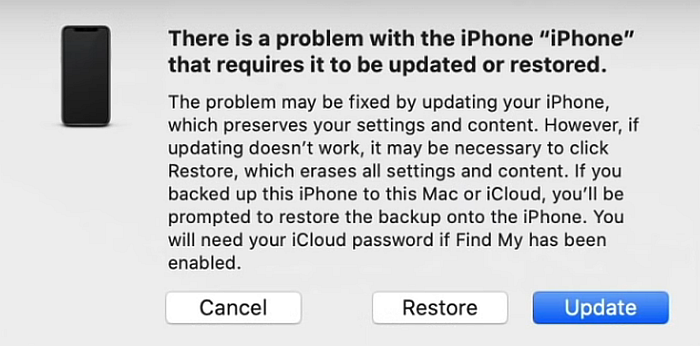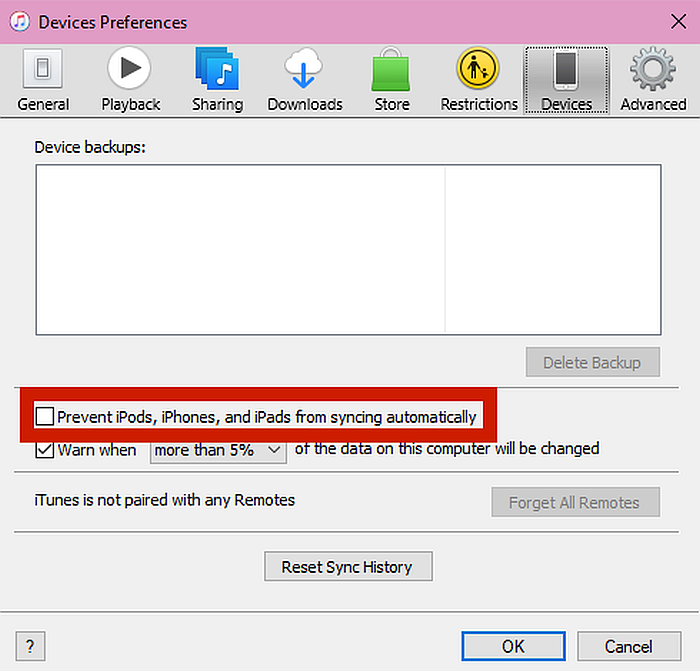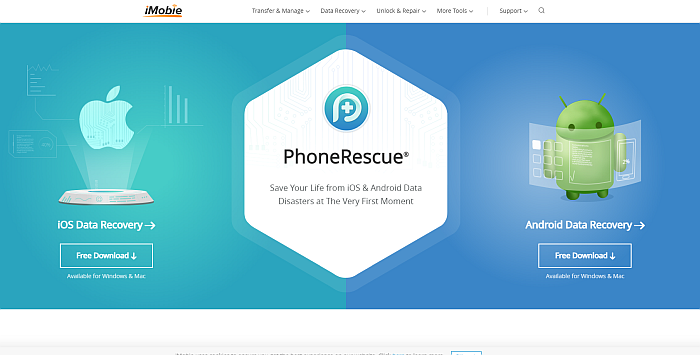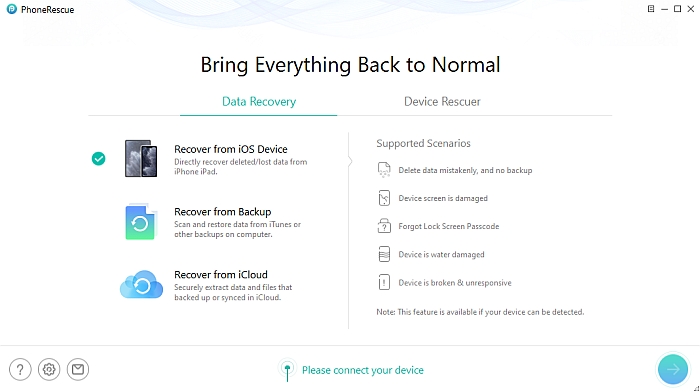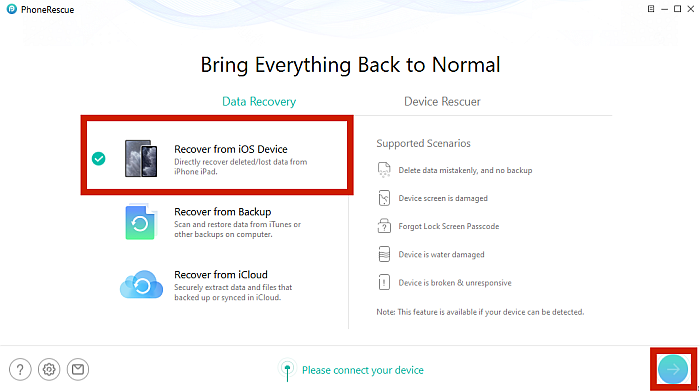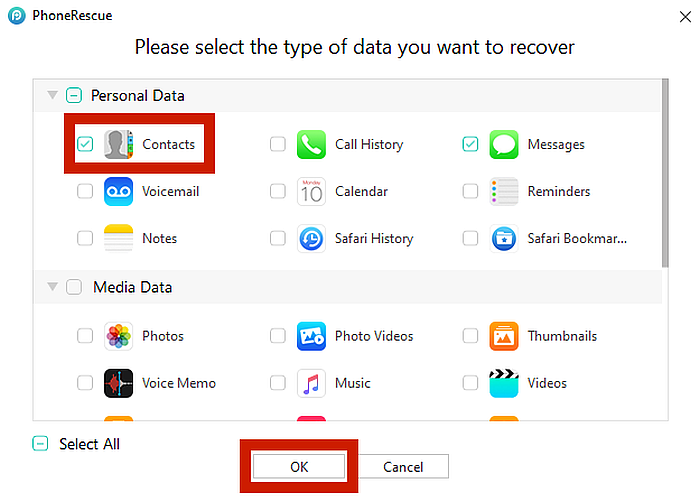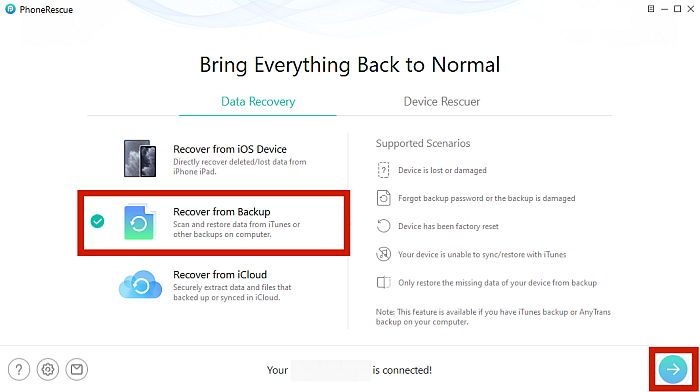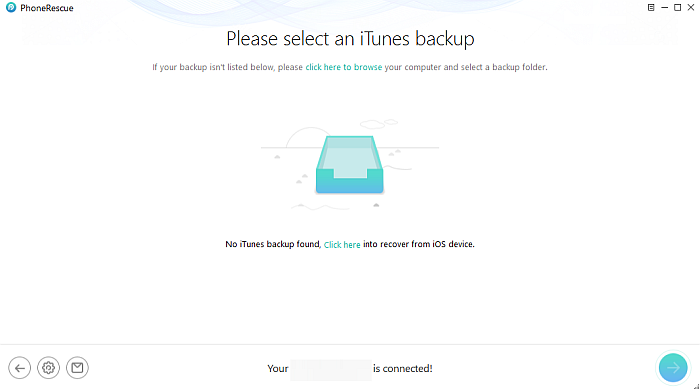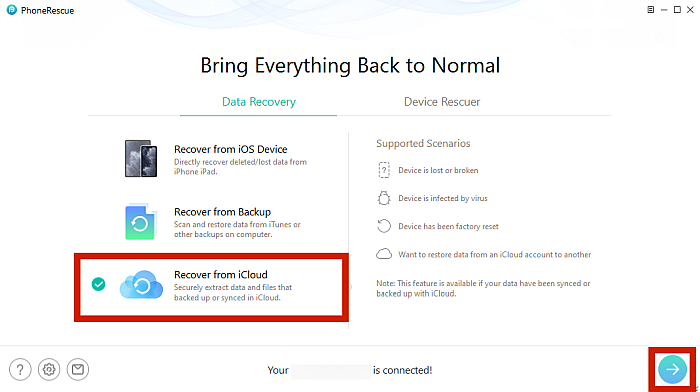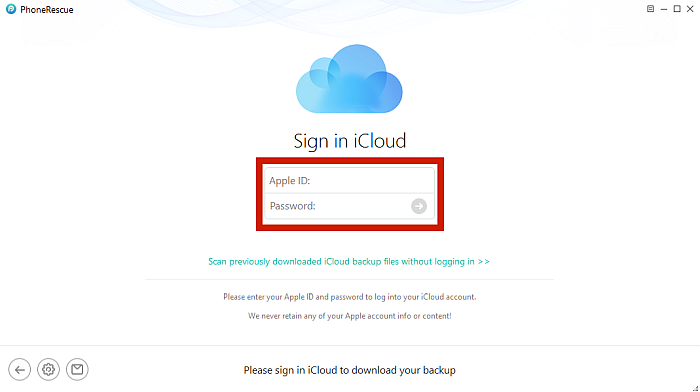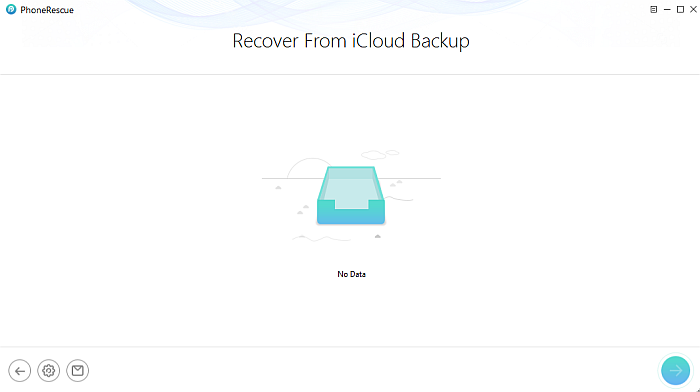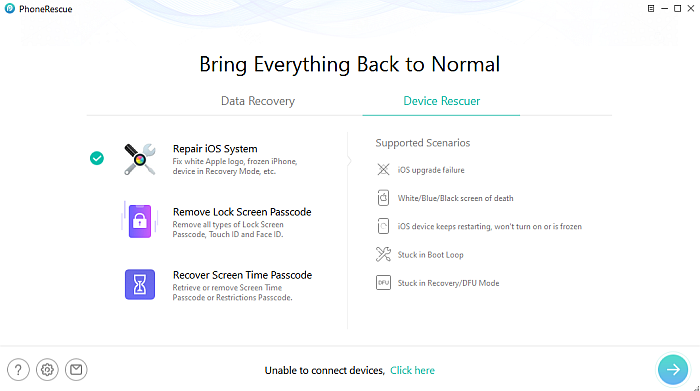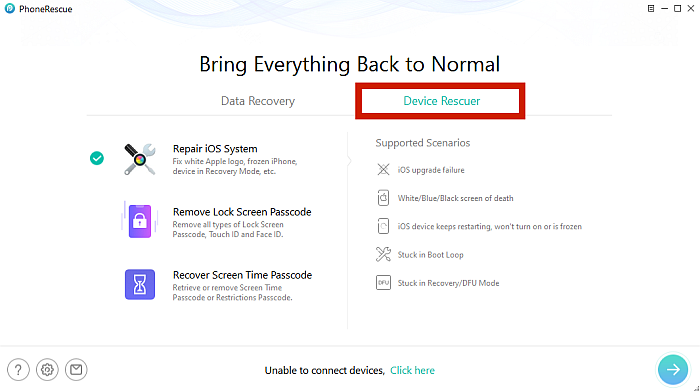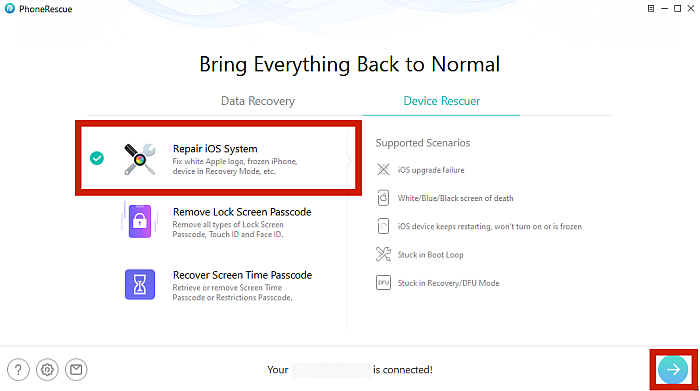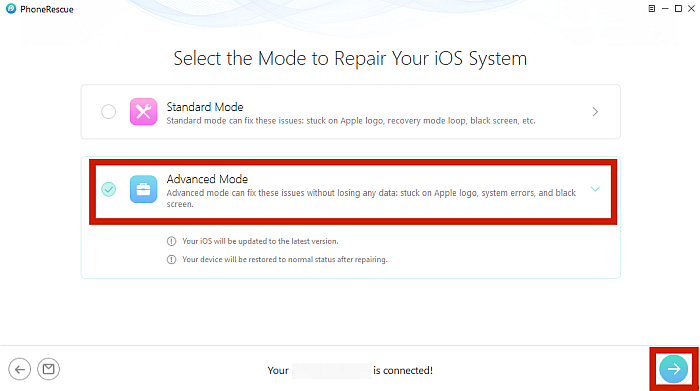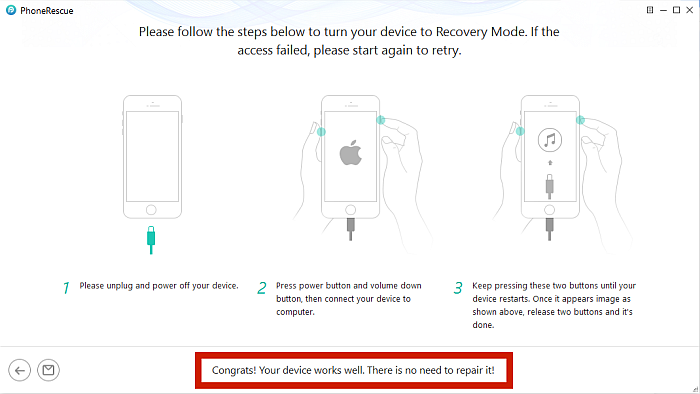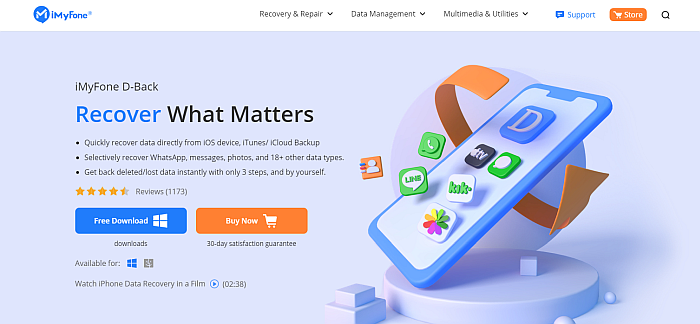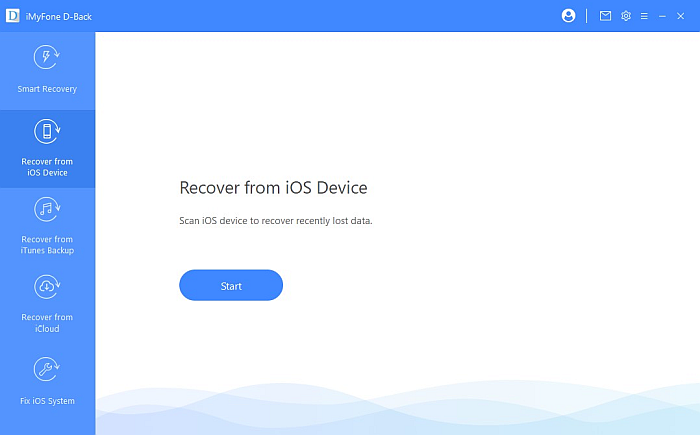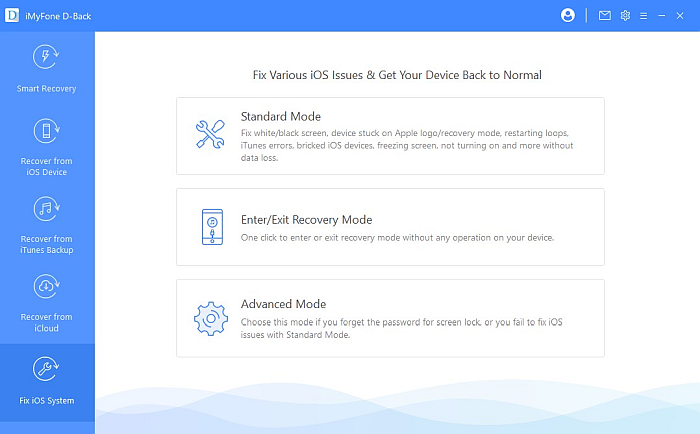Your photos are important keepsakes of times past, and I’m sure no explanation is needed to prove just how valuable they are. This is why it’s important to do whatever we can to keep our precious memories from being lost. This includes creating duplicates of important files and regularly backing up our data to external drives. You can then restore this backup to your device if anything goes wrong. That said, not everyone feels comfortable doing a restore on their iPhone, even when it’s absolutely necessary. For instance, maybe you have problems that can’t be fixed another way. Or maybe you need your system to go back to its default settings. Most people worry that doing a restore will delete their files, including photos. So, will restoring iPhone delete photos? In this article, we’ll talk about the different kinds of restores that you might encounter, how they will affect your stored photos, and what you can do to prevent your data from being lost.
Will Restoring iPhone Delete Photos?
Unfortunately, there’s no single answer to this question. Most of the time, it highly depends on what kind of restore you’ll be doing. When you say “restoring iPhone,” it could mean different things. In this section, we’ll tackle each one and discuss how they will affect your phone.
When Factory Restoring An iPhone
A factory restore, also called “hard reset,” “master reset,” and “factory reset,” is a built-in option in any electronic device that forcibly brings the device back to its original state. On phones that have an external storage option, such as Android phones, factory restores will only wipe data that is saved to the internal storage. This means that all files, whether text or media, saved on the external storage, will remain safe. Unfortunately, Apple devices don’t have an external storage option. This means that restoring your iPhone to factory settings will delete all your data, including your photos. This is why a factory restore is typically recommended when you’re giving away or selling your phone. Factory restores delete any traces of personal data that might bring you harm should it fall into the wrong hands. But unless you’re thinking of selling your iPhone, a factory restore is only advised when you are facing OS issues that can’t be fixed any other way. Some examples are bugs, glitches, and corruption due to malware. Also, keep in mind that factory restores don’t work all the time, so don’t expect them to be an automatic solution to any problem.
When iPhone Forces You To Restore Or Update
It’s pretty rare, but sometimes your iPhone will warn you that your device has a problem that can only be fixed by either a restore or an update. It happens like this: you turn on your iPhone, and you’re greeted by the Apple logo and no progress bar. When this happens, your only option is to connect your iPhone to a computer with iTunes installed. From there, iTunes should recognize your device and give you the option to either update or restore. If you choose Update, your iPhone will undergo a normal update routine, where a newer version of iOS will be installed on your device. This is usually enough to fix the OS issue. In this case, you will keep all the files on your iPhone, including your precious photos. However, if you pick Restore, your iPhone will undergo a Factory Restore process to fix the issue. As previously discussed, this will delete all of the data on the phone. In other words, choosing Restore will delete all of your photos.
When Restoring A Backup To An iPhone
A phone restore can also mean restoring a previous iPhone backup to your current device. If you made any backups through iTunes or iCloud, you will have the option to do a full restore, safely. This means you can have all of the files from the backup restored to your device. While this may seem well and good, unfortunately, it does come with a big downside. Restoring a backup from iTunes or iCloud will completely erase the data of the current device, replacing it with the backup. In short, everything that’s not in the backup will be deleted. Any photos that are on your current device will be erased when you restore the backup.
4 Ways To Avoid Deleting Photos When You Restore Your iPhone
As you can see, restoring your iPhone, most of the time, will delete current or new photos on your device. However, this is only if you’re using the official methods through iTunes and iCloud. There are third-party apps that allow you to restore your phone selectively, without losing any data, so you can keep your precious photos. In this section, I’ll discuss the best third-party apps that will help you avoid getting your photos deleted during restoration.
With iTunes
Although not really a third-party app, there is something you can do when using iTunes to help reduce the probability of encountering a factory restore of your iPhone. iTunes has an option called “automatic syncing,” which is enabled by default. This feature basically automatically updates your device’s iOS software every time you connect it to a computer with iTunes. Although staying on top of updates is good practice, it also increases the chance of encountering an update error that will necessitate a factory restore. This is why turning off automatic iTunes updates can sometimes be a good idea. If you do so, you take control of when you want to update and then take measures to reduce the risk of your files being deleted. You can do this by opening iTunes > Edit > Preferences > Devices. Then, simply check the option that says “Prevent iPods, iPhones, and iPads from syncing automatically.”
With PhoneRescue
With PhoneRescue, managing your iPhone is made a lot easier. Somewhat a cross between a data manager and restorer, this app has powerful features that include data recovery from devices, backups, or iCloud. It also has the ability to fix your iOS system and remove your lock screen passcode and screen time passcode. Lastly, it’s reasonably priced. The software is available on both Windows: Get PhoneRescue iOS for Windows …and Mac: Get PhoneRescue iOS for Mac It’s one of the best iPhone data recovery software on the market. Next, I’ll discuss the two of the app’s features that can help you avoid getting your photos deleted when restoring your iPhone.
Data Recovery
Data recovery allows you to recover data from external and, more importantly, iCloud backups. Unlike the native iCloud solution, which completely overwrites the present device with the last backup, PhoneRescue supports pre-filtering and cherry-picking the files that you want to restore. This means that your data won’t have to be overwritten every time you restore from backup, saving your photos from being deleted. Get PhoneRescue iOS
To use this feature, follow these steps: Using Recover From iOS Device Get PhoneRescue iOS for Windows Recover From Backup Get PhoneRescue iOS
Recover from iCloud Get PhoneRescue iOS
Device Rescuer
If you have some OS issues, you can also use PhoneRescue instead of immediately factory restoring your phone. The Device Rescuer feature allows users to repair a malfunctioning iOS system, including update failures, screen-of-death scenarios, restart loop, boot loop, and stuck in recovery mode, all of which may require you to otherwise factory restore your iPhone. Having the ability to fix only the specific problem means you don’t have to do a factory restore every time your iPhone encounters an issue. This also saves your photos from being deleted. Get PhoneRescue iOS
To use this feature, here are the steps: Get PhoneRescue iOS
iMyFone D-Back
Finally, we have iMyFone D-Back, a data-recovery software with powerful features. It has a high data recovery rate that has you covered, no matter what. Whether your phone is corrupted by viruses, physically damaged, or keeps showing the Apple logo without a loading bar, iMyFone D-Back can fix it. You can check out a thorough review of this app for more info. iMyFone D-Back has three main features: recovery from an iOS device, recovery from backup (whether external, iTunes, or iCloud), and the ability to fix minor iOS issues. I’ll now discuss the last two features, Backup Recovery and Fixing iOS System, which can help you avoid getting your photos deleted when restoring. If it’s your first time using iMyFone D-Back, you can also see in the review how to begin using the app.
Backup Recovery
iMyFone D-Back allows you to screen your backup for files you want to keep. In addition to this, restoration using this method merges the backup files with the current ones in your device. This means there won’t be any data loss and all your photos will remain safe.
Fix iOS System
As the name suggests, this feature of the iMyFone D-Back can fix common iOS issues, including frozen screens, white or black screens, non-responsive screens, and restart loops. It also has a high probability of fixing the ‘stuck on recovery mode’ problem which, as discussed previously, will prompt you to either update or restore your iPhone, thus causing you to potentially lose your photos.
Stop Losing Photos When You Restore Your iPhone
Restoring your iPhone can sometimes be a daunting task, especially if you’re doing it the prescribed way, where you completely overwrite your current data with the one from the backup. In short, will restoring iPhone delete photos? There’s a big chance that it will, but by tweaking your iTunes and using third-party apps like PhoneRescue and iMyFone D-Back, you can safely restore your files and fix your OS problems without losing any data, including your photos! Did you like this article? Let us know your thoughts in the comments below! Save my name, email, and website in this browser for the next time I comment. Notify me of follow-up comments via e-mail.
Δ