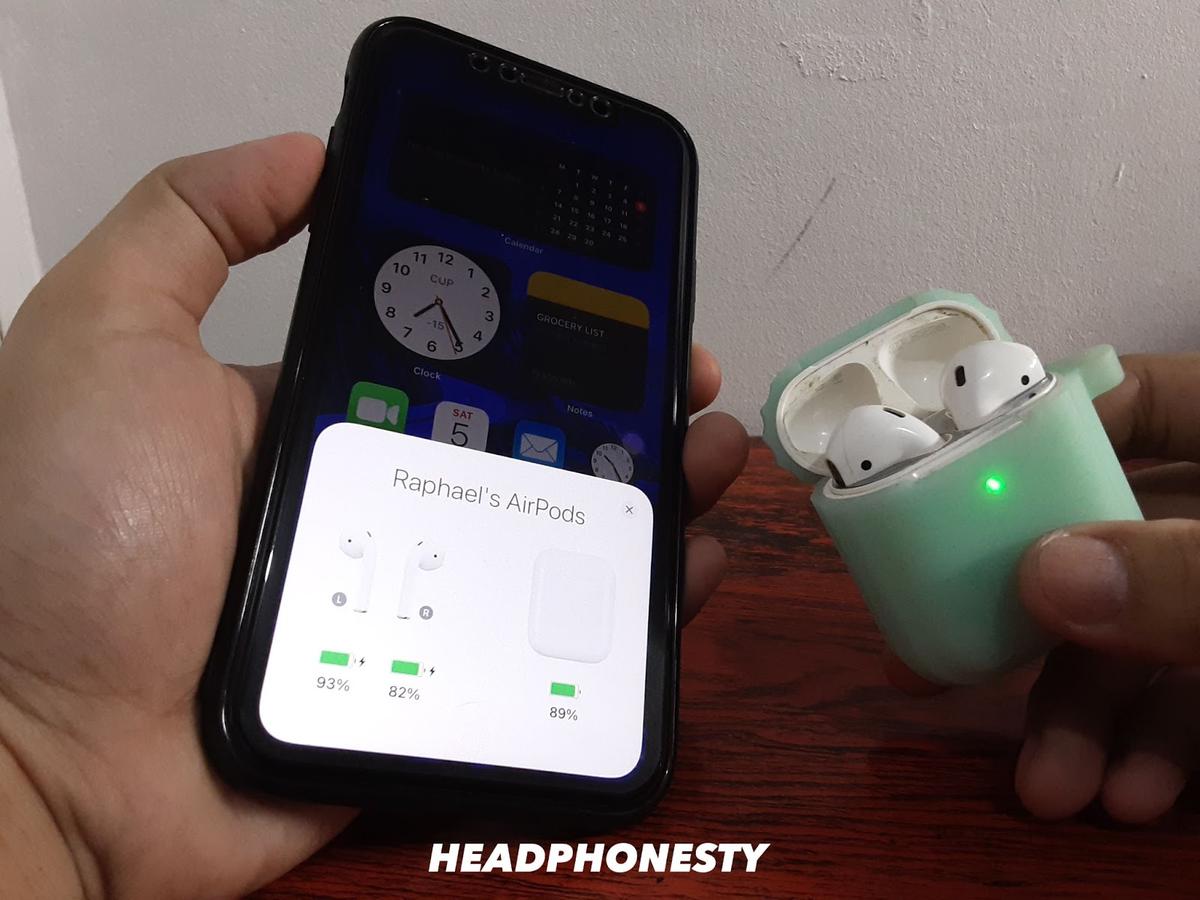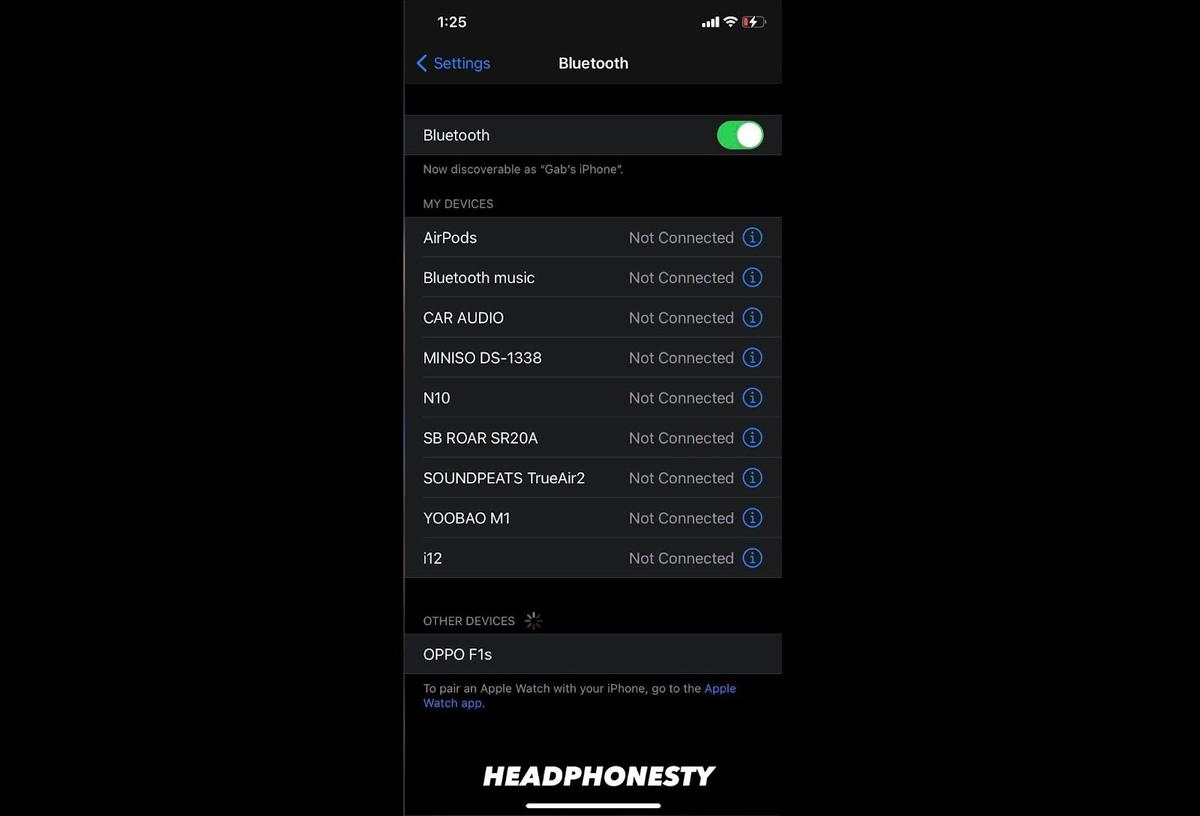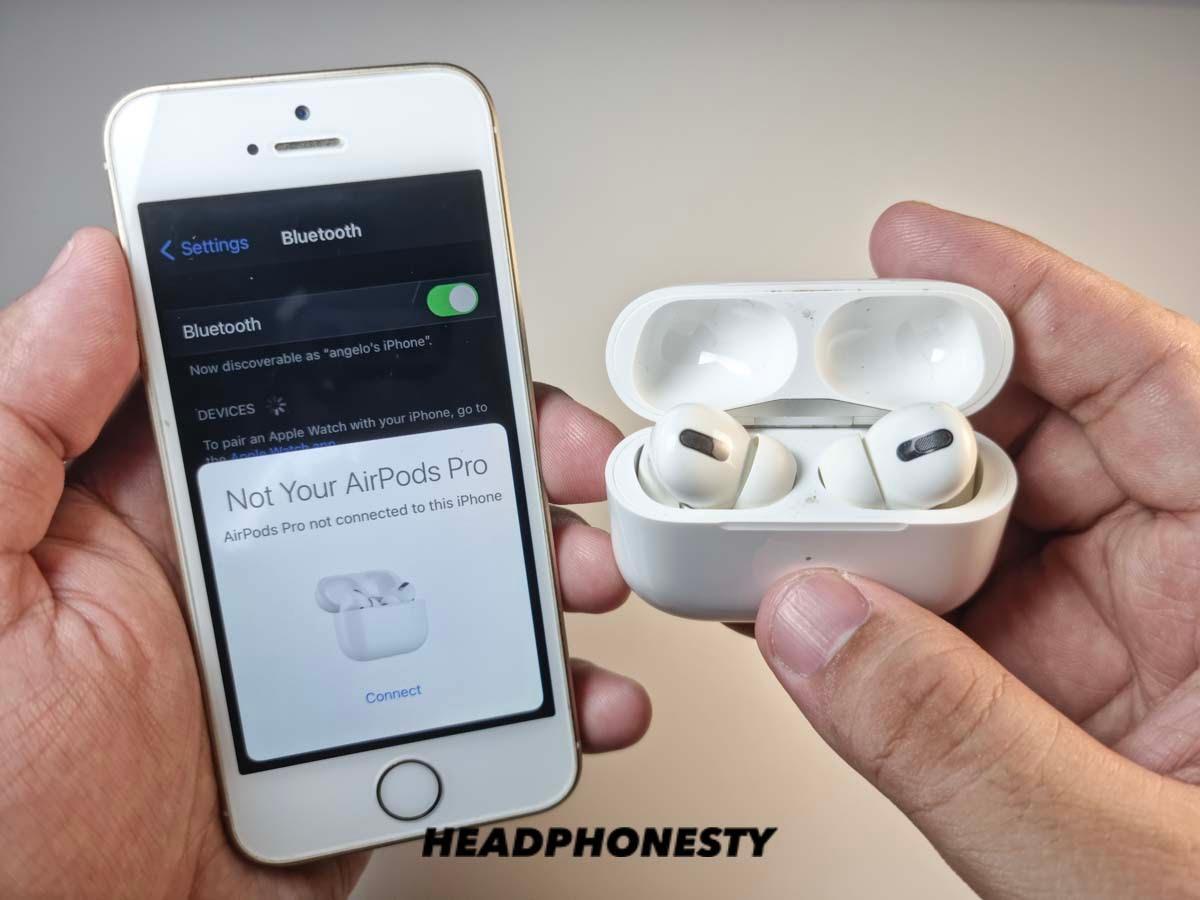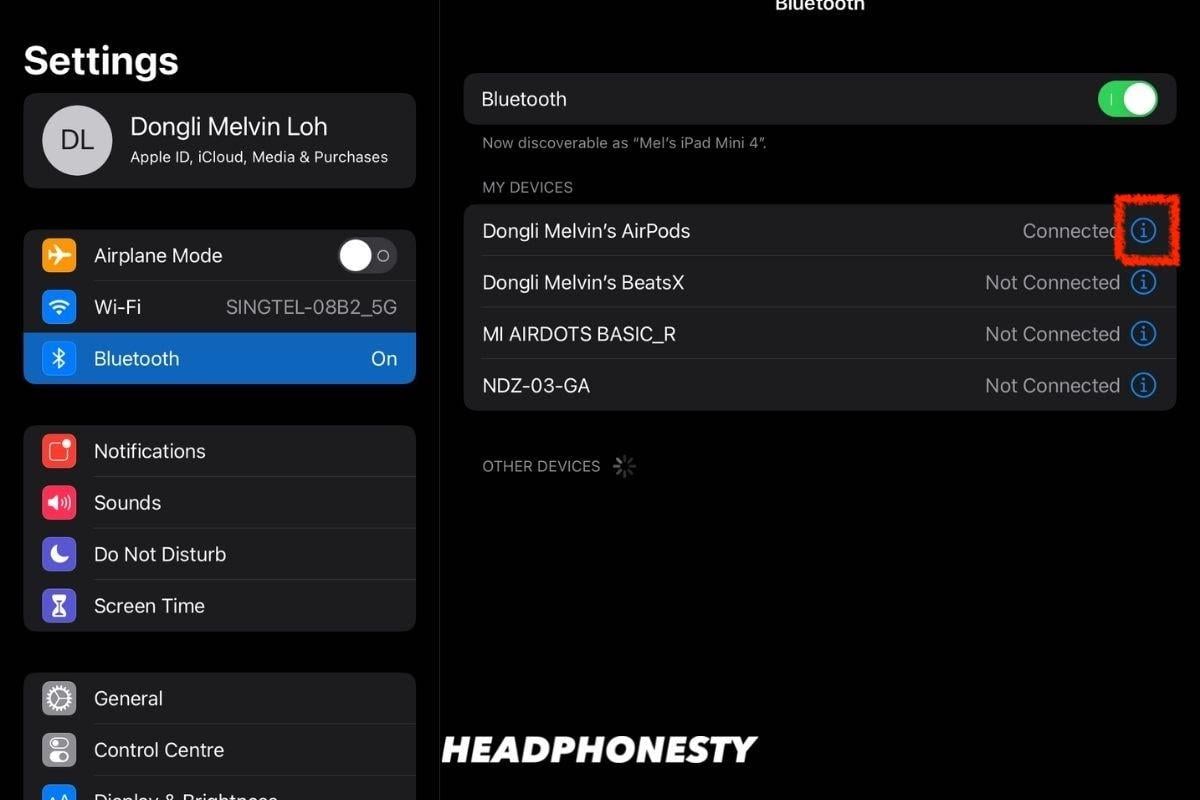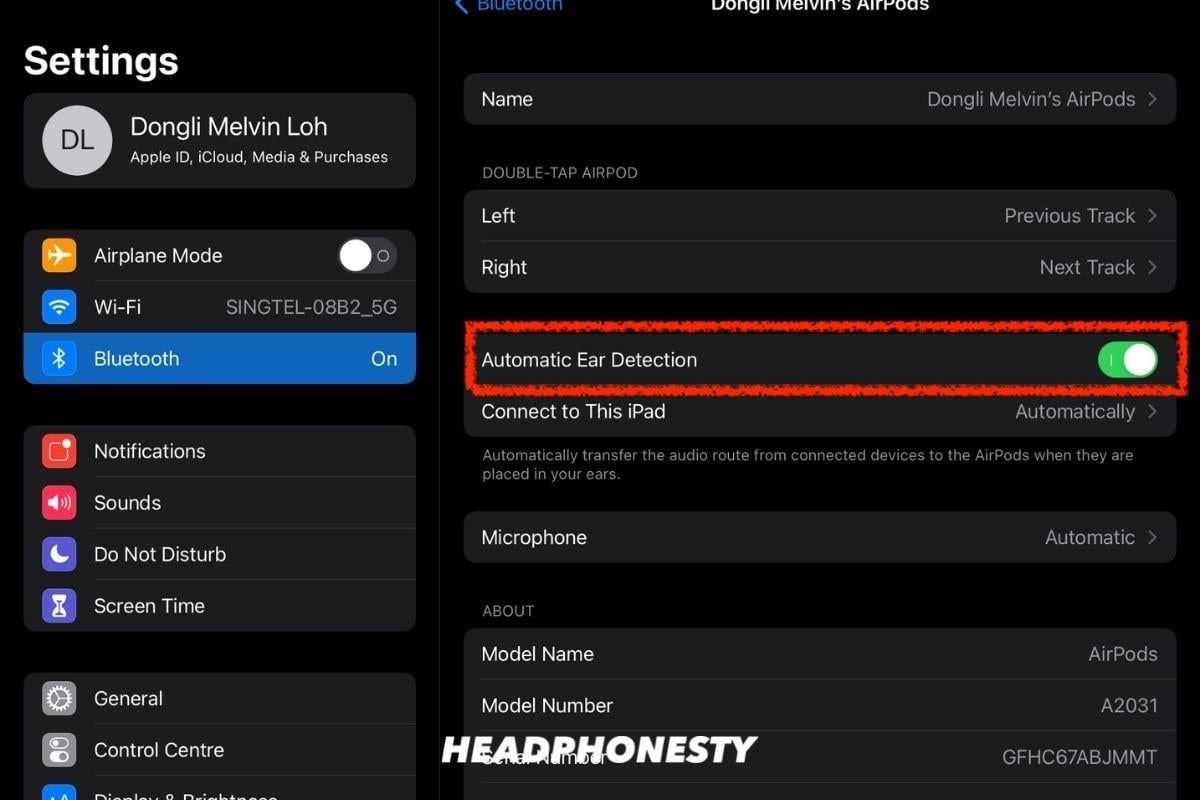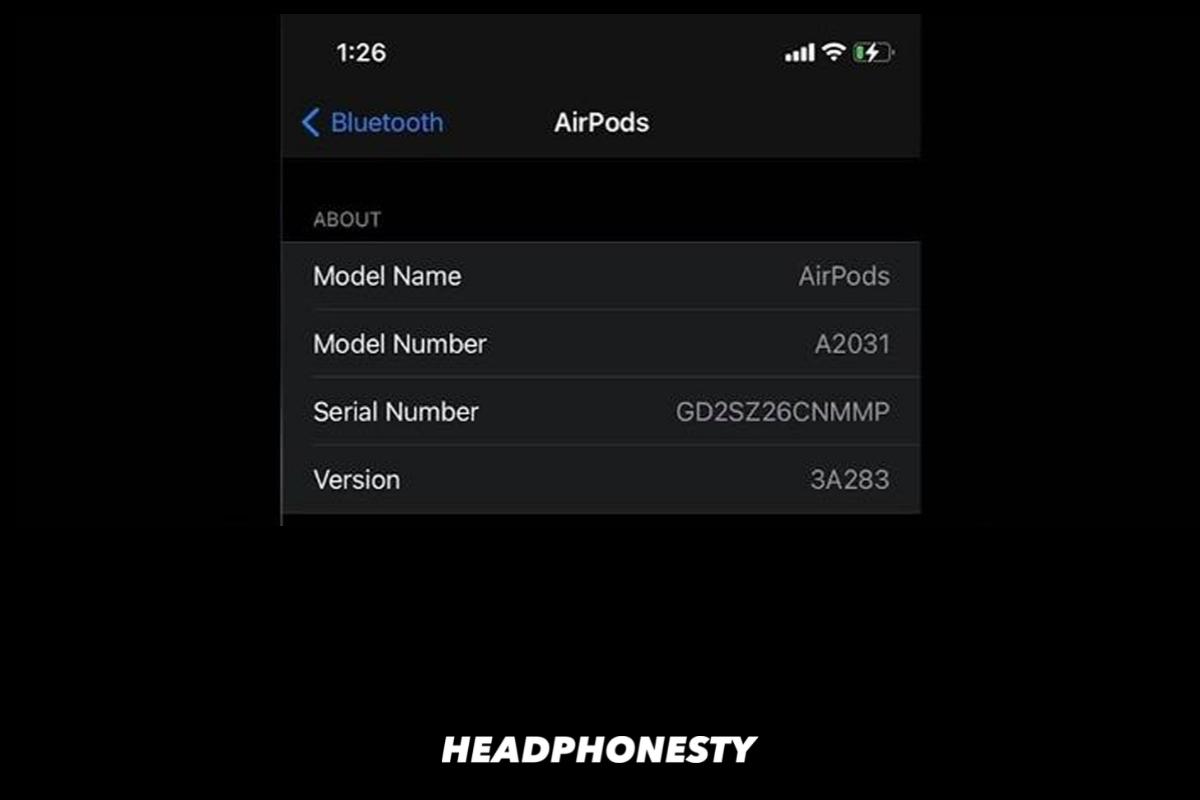Imagine you’re listening to your favorite song or watching an exciting movie, but your audio keeps stuttering. Annoying, isn’t it? How are you supposed to enjoy your me-time with that? It’s even more problematic when the AirPods suddenly cut out in the middle of an extremely important meeting. Next thing you know, your boss is asking you a question and you don’t even realize it. Well, don’t worry! Today, we’re going to talk about why your AirPods’ audio keeps cutting out, and how to solve this frustrating problem.
6 Common Reasons Why Your AirPods’ Keep Cutting Out
As one of the most iconic pieces of technology in recent years, the AirPods are well-beloved by many people. And why not? AirPods have made life easier for a lot of people beyond just being a device that helps you listen to music. Apple has been upping their game with every new generation of the AirPods/AirPods Pro, but audio cutting out is unfortunately still experienced by many. Before solving the problem with the cutouts, let’s first understand why it happens so that you can prevent it in the future. And if it does happen again, you will know which steps to take depending on the most probable reason. Here are 6 common reasons why the AirPods’ audio cuts out:
Unstable connection AirPod sensor issues Low battery Incompatible firmware version Hardware defect Audio source issues
1. Unstable connection
One of the main advantages of true wireless earbuds is convenience. For one, you don’t have to worry about wires getting tangled or your device falling because you accidentally dragged it by the wires. However, this has a caveat: relying on a wireless connection makes them more susceptible to issues such as Bluetooth interference and range limits. Bluetooth interference occurs when something, like concrete objects or another wireless connection, impedes the Bluetooth connection between your devices. For example, Bluetooth uses 2.4GHz frequency to contact your gadget. But, so does your typical Wi-Fi router. This is fine when there aren’t many Wi-Fi sources, but more Wi-Fi sources means less space in the spectrum for Bluetooth to talk to your device. This causes your AirPods to cut out. Bluetooth range also plays an important factor. This is defined by how far away you can move from your device to remain connected. For AirPods, the optimal range is 30-60 ft (10-18 m). When you move out of this range, the connection gets worse and causes the audio to crackle.
2. AirPod sensor issues
The AirPods, like many new wireless headphones, can detect when they’re in your ear and automatically play or pause the music accordingly. This feature is called Automatic Ear Detection and is turned on by default. With this feature, when you remove one of your AirPods, the audio pauses for a while and then resumes. When you remove both, the audio pauses and doesn’t resume until you put them back on. This ensures that you don’t miss a thing when you take off your AirPods, but it may also cause audio cutouts for some users. This can happen when the detection isn’t accurate, like when you’re wearing the AirPods but they can’t detect it.
3. Low battery
When the AirPods’ battery dies, the Bluetooth connection gets disconnected and you won’t hear audio through them anymore. However, the audio will still continue playing from your source device. Insufficient power, usually less than 20% of the total battery life, can also cause your AirPods to cut out. After all, devices need enough power for optimal performance.
4. Incompatible firmware version
Apple phones and tablets operate using the iOS software, which has gone through many versions since its initial release in 2007. Unfortunately, like many new releases, bugs are common in early stages of the updates. Bugs and errors like these can cause issues for your AirPods, such as sudden cut offs. As a general rule-of-thumb, you should always keep both iOS software and AirPods’ firmware updated. This is because bugs that are present in previous versions should already be fixed in later ones.
5. Hardware defect
Sometimes, a hardware defect is to blame. These include manufacturing defects like what happened with a small number of AirPods Pro released in October 2020. Or even damages acquired from use (which may be covered by your warranty). Other times, this is because the AirPods are counterfeit. Defects or damages can affect the AirPods’ internal electronics and cause sound issues. Meanwhile, imitation products don’t have the proper Apple software. Most just tend to be cheap look-alikes that don’t have proper functions or build quality, which causes problems.
6. Audio source issues
If you’re sure the AirPods are fine but the audio still cuts out, then maybe the audio source is the problem. The audio source may have too many apps running, which slows down its performance or interferes with the Bluetooth connection the AirPods require. Otherwise, the necessary drivers may be out-of-date and it needs a software update. Additionally, audio enhancements in the audio source can cause audio cut outs. This seems counterintuitive, but it can happen if the AirPods can’t handle the additional processing weight.
What to Do When AirPods Keep Cutting Out
Now that we’ve listed common reasons why this happens, it’s time to solve this problem. So, without further ado, here are the things to do when your AirPods keep cutting out:
Check the battery levels Check Bluetooth connection Disconnect & reconnect the AirPods Reset your AirPods Turn the Automatic Ear Detection off Update your AirPods’ firmware Try Apple Support
Check the battery levels
Always remember that the first thing to do is to check your AirPods’ battery levels. Since AirPods don’t have any battery indicators on the earpieces themselves, users don’t usually realize that their AirPods have reached very low battery levels. Here’s how to check your AirPods’ battery using an iPhone:
Check Bluetooth connection
If your battery levels are good but the sound is still spotty, then maybe the Bluetooth connection isn’t stable. Here’s how to improve your Bluetooth connection:
Physical obstructions can disrupt your wireless connection, so put your device close to your AirPods to remove any source of physical interference. Moving to a different area might also help, especially one that is free of or has little wireless interference like those from Wi-Fi routers, microwave ovens, and wireless speakers.
Disconnect & reconnect the AirPods
Sometimes, we need to disconnect and reconnect the AirPods to get rid of some bugs or fix some internal settings. Here’s how to do that with an iPhone:
Reset your AirPods
If none of the above still work, then resetting your AirPods to factory settings is the next wisest step. This is how to do it for your AirPods/AirPods Pro: This is the most common way of resetting your AirPods/AirPods Pro, but there are other ways to do it and other AirPods variants may need different steps. Check out our article on how to reset AirPods and its variants for more details.
Turn the Automatic Ear Detection off
Sometimes, Automatic Ear Detection can bring more problems than solutions to some users. Completely turning off Automatic Ear Detection allows your AirPods to continue playing audio whether or not you’re wearing them. This might help stop your audio from cutting out. Here’s how to do it:
Update your AirPods’ firmware
Firmware is a type of computer software that provides low-level programming control for the hardware of a device. It may contain basic functions of a device or even its whole complete operating system. It’s hard to manually update AirPods to newer versions of its firmware, but Apple mentions that this can be done automatically. Here are the steps on how to update your AirPods’ firmware:
If the Issue Persists, Try Apple Support
If you’ve exhausted all your options, then it’s probably time to contact Apple Support. Their online forums are helpful resources regarding issues other users have faced before. But, if you don’t have time to go through countless forum queries, you can also contact them directly via phone or chat. However, when contacting Support, it is important that you properly communicate your issue. Have the following noted down for a smoother and less troublesome experience:
Conclusion
In an ideal world, AirPods would never glitch or cut out and you will always have the perfect listening experience. We aren’t quite there yet, but with these tips and tricks, we hope that you now understand why it happens. Most importantly, we hope that you can now solve the issue if it happens again. What do you think? Were we able to help you get your AirPods working perfectly again? Do you think we missed out on something? Comment down below and let us know!