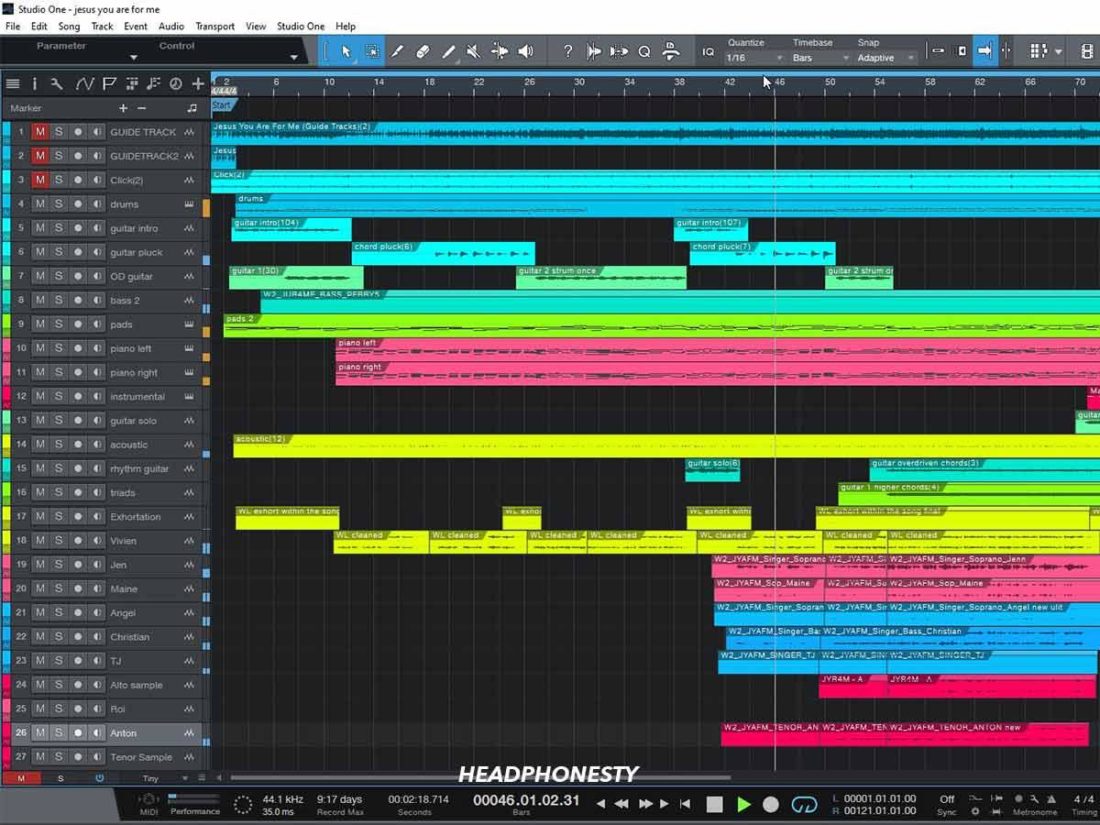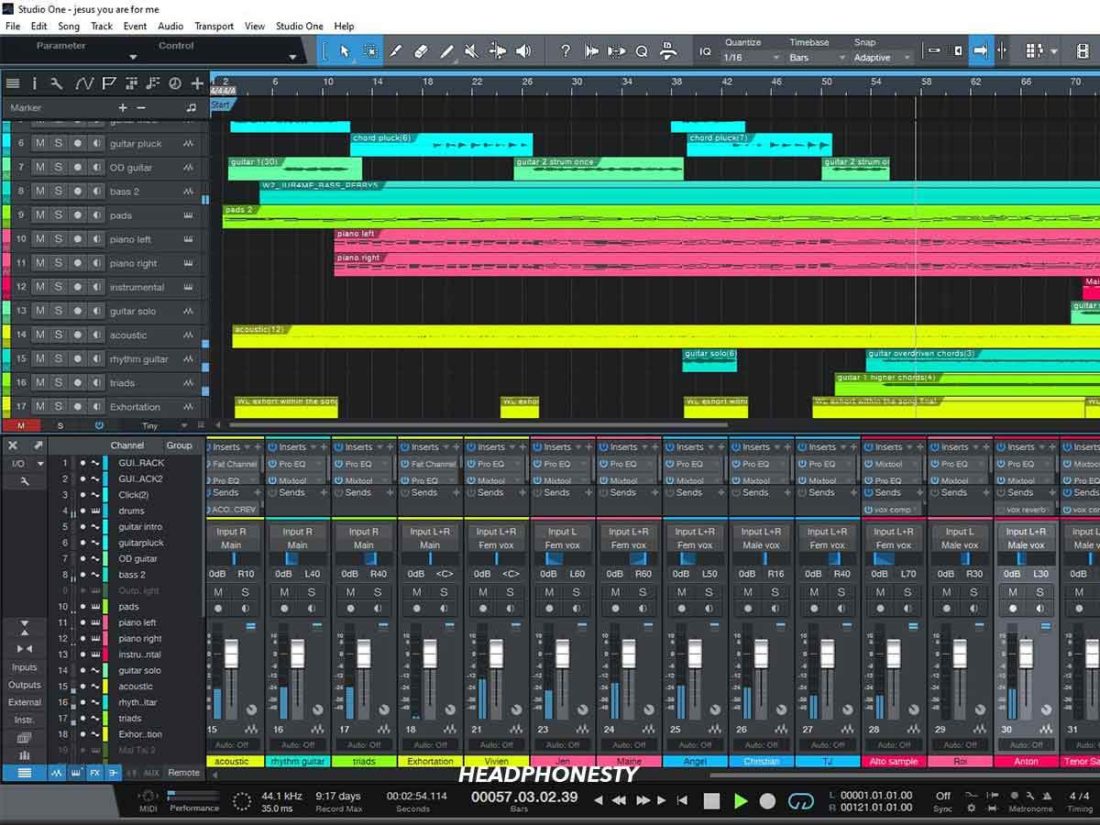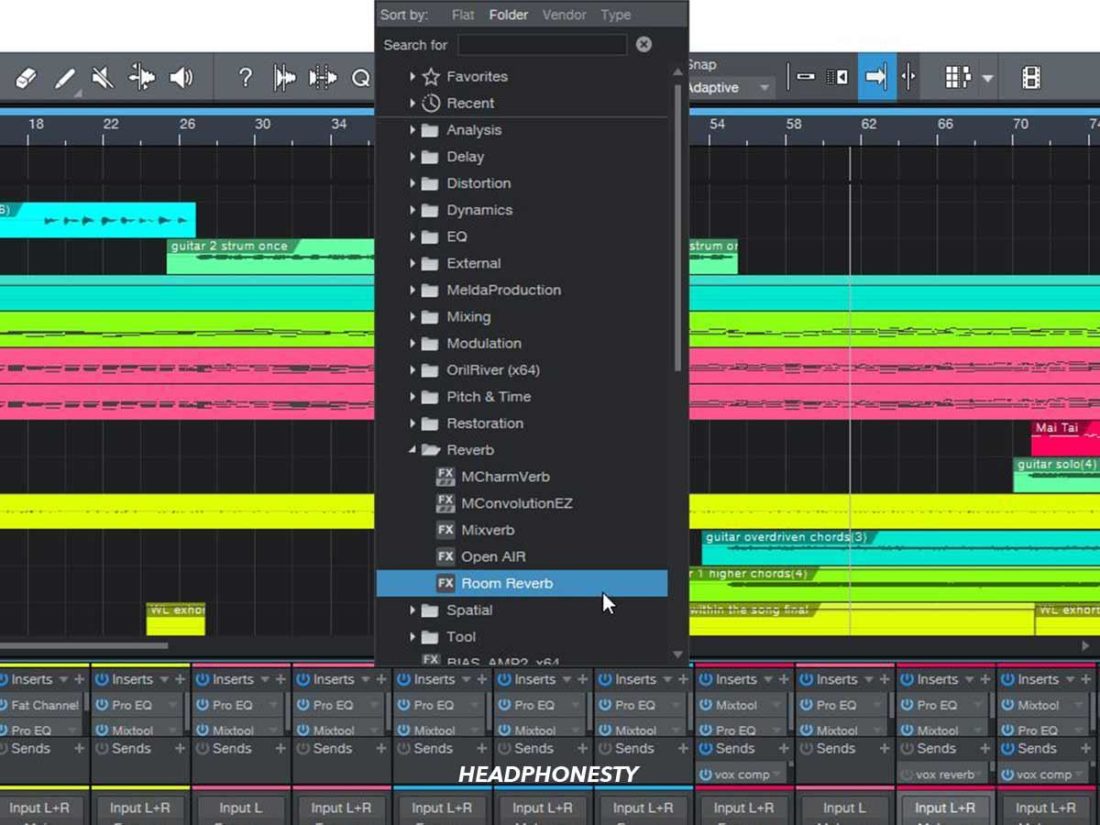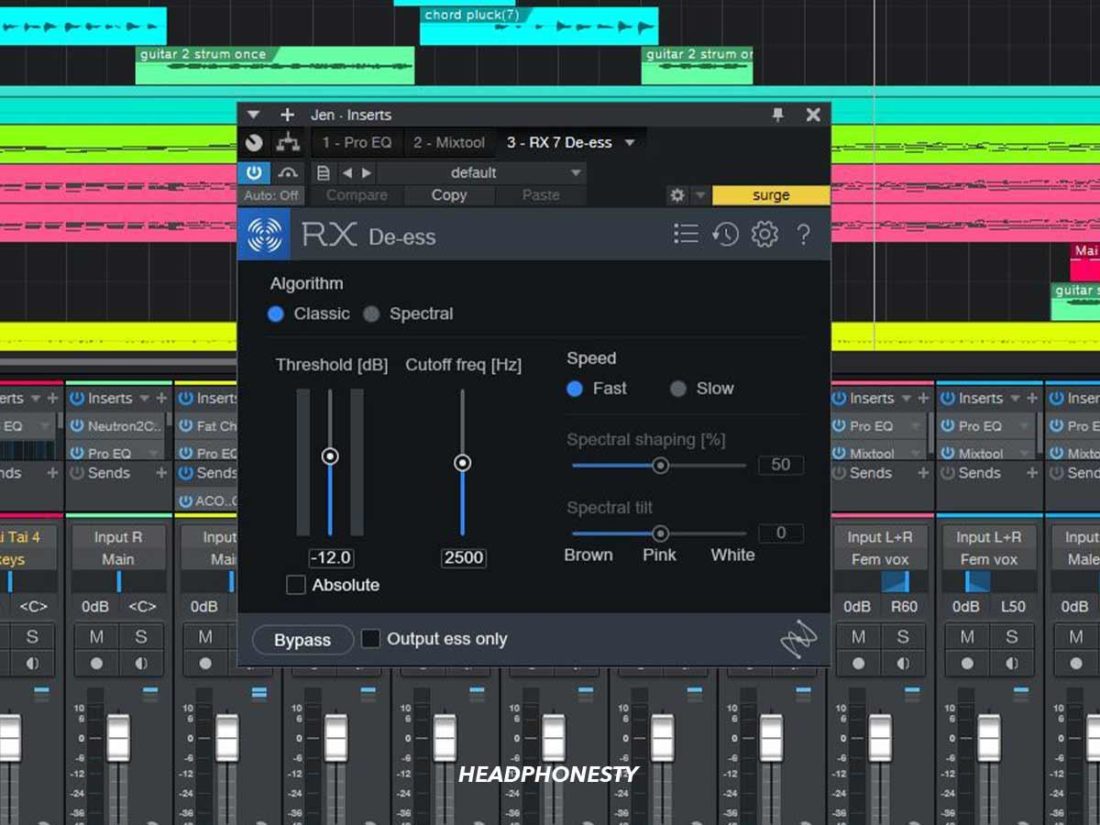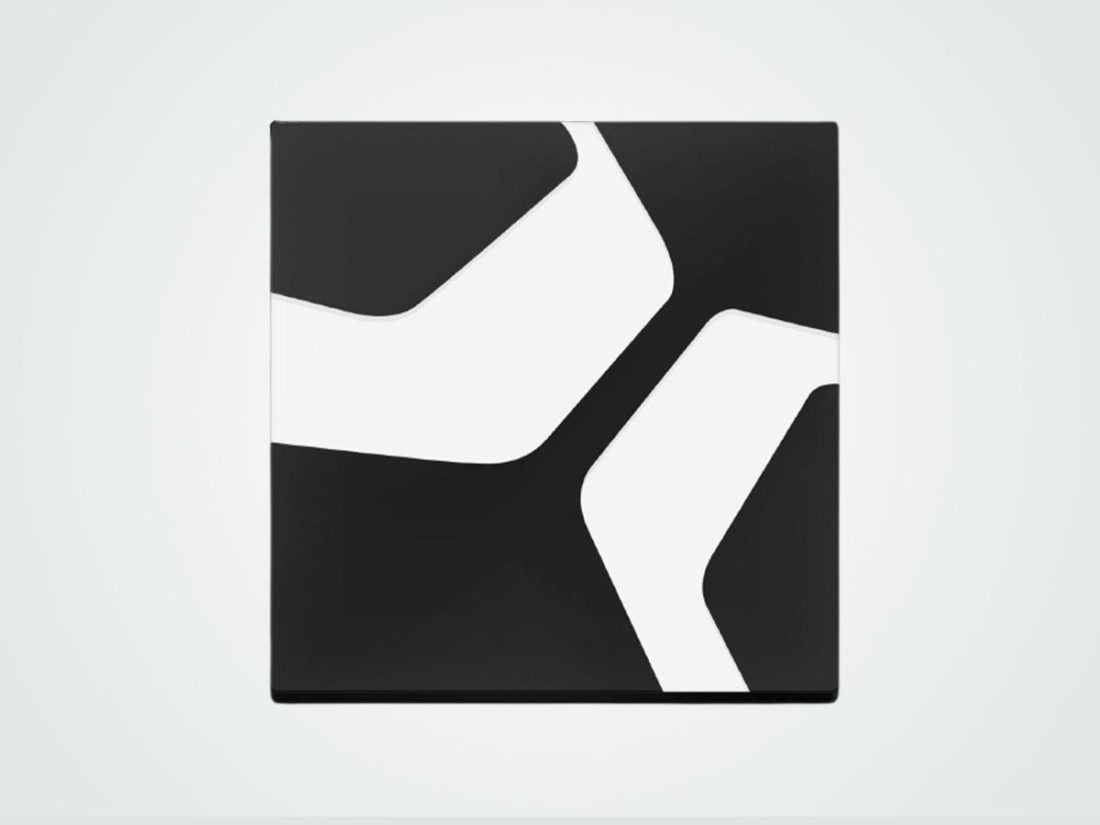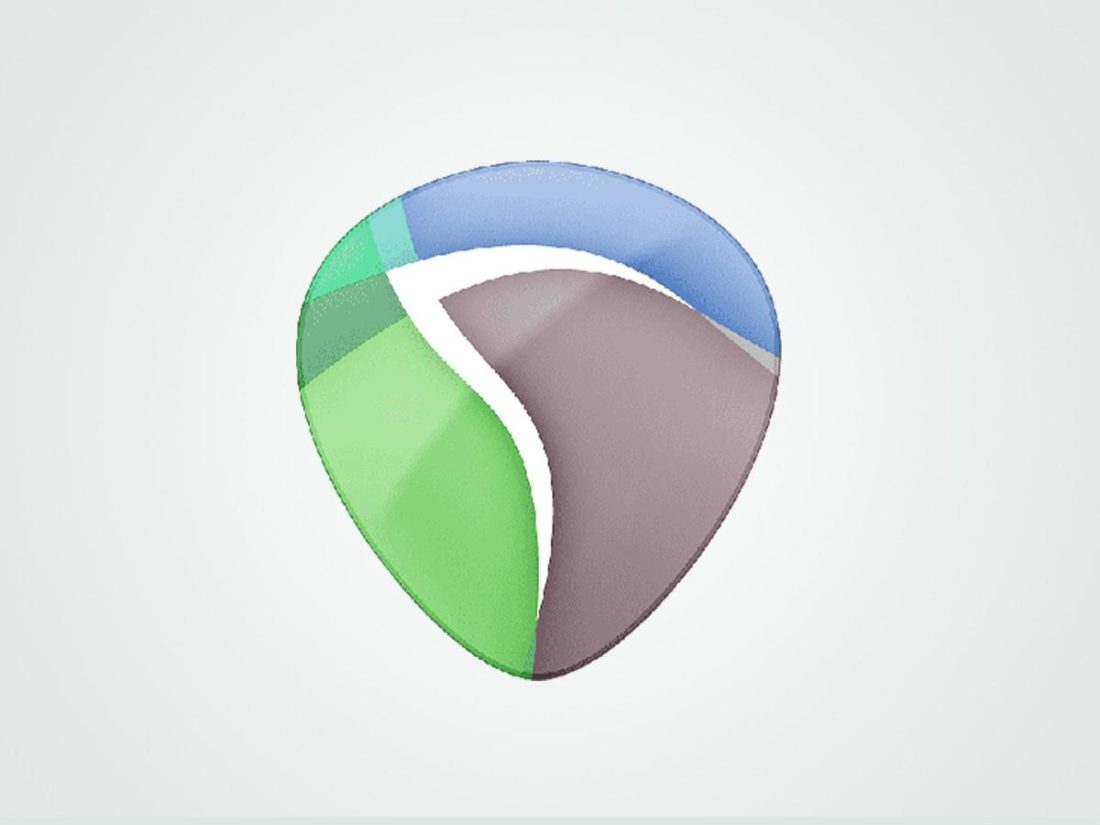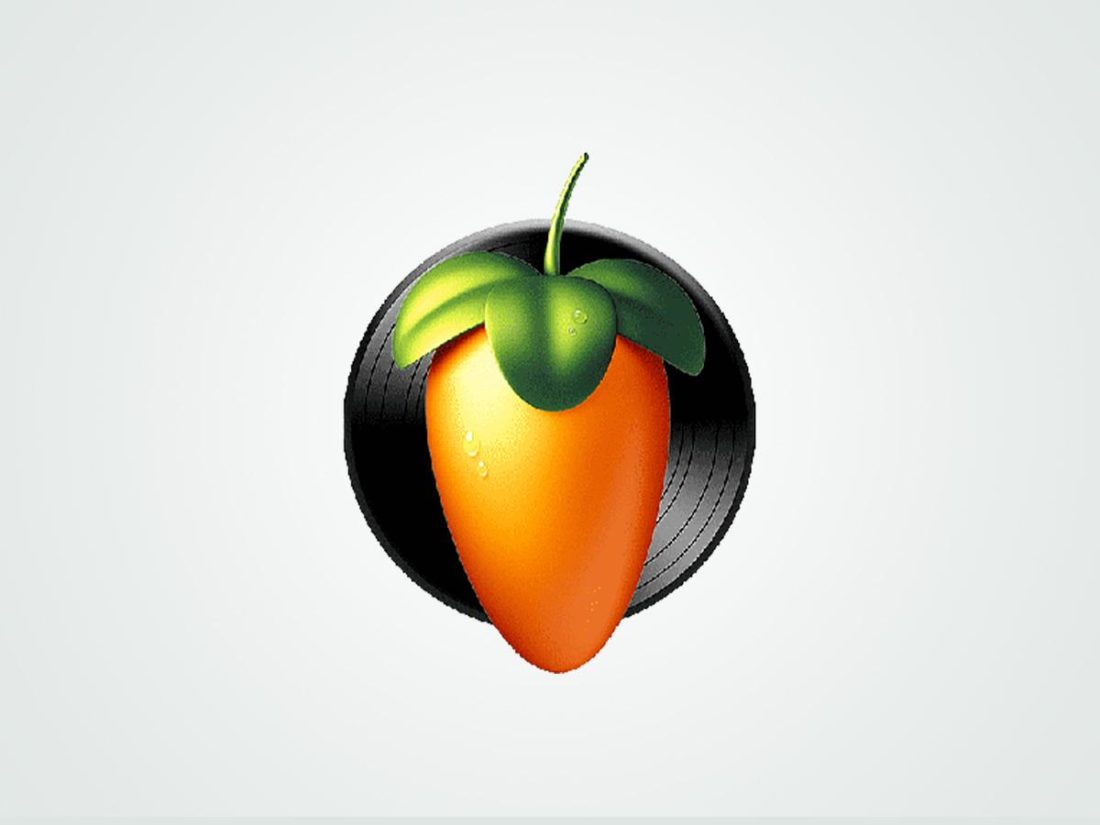For many music fans, creating music is frequently the next step in appreciating it. So, if you’re an audiophile, a budding musician, or an aspiring music producer looking to reach that next level, you’ll need a Digital Audio Workstation or DAW. Unfortunately, choosing a DAW is no easy task, especially for beginners. To start, you’ll have to understand the technical ins and outs of how DAWs work and how they can actually help achieve your goal. Moreover, even though all DAWs generally do the same tasks, no two are exactly alike. Each one comes with specific system requirements, features, and tools that make them more suitable for certain types of creators. No worries, we’re here to help. We’ll explain everything you need to know about DAWs and give you the top eight best DAWs for beginners and pros alike. So, let’s dive in!
What is a DAW?
A Digital Audio Workstation (DAW) is a staple software for music production. DAWs provide an extensive range of tools for recording, editing, and mixing audio and MIDI files. They’re also used in professional and personal music production setups.
Brief history of DAW
The earliest DAW was an 8-track tape recorder created in 1977 by Soundstream, the first digital audio recording company in the US. As technology progressed, integrated DAWs were introduced. These were hardware setups consisting of a screen, session controller, storage drive, and an analog-to-digital converter. Integrated DAWs had quite limited functionality, with processing speed and storage capacity being some of the more common constraints. And because they required dedicated hardware, they were also often more costly. As the technology of personal computers advanced throughout the 90s, software DAWs became the new standard. Software DAWs offer significantly more flexibility in terms of recording and editing. They could handle many audio tracks simultaneously and provided a wider selection of audio effects and tools to use. Nowadays, modern-day software DAWs have almost limitless capabilities and have pretty much displaced integrated DAWs. They’re also much more accessible and affordable.
DAWs vs. Digital Audio Editors: What’s the Difference?
Anyone who has dabbled in music production is likely familiar with digital audio editors. Like DAWs, digital audio editors edit and refine audio. You can use them to convert audio formats, trim audio files, apply effects plugins, use filters to remove noise, etc. The main difference is that digital audio editors can only process one mono or stereo audio file at a time. DAWs can handle multiple tracks. For instance, if you’re recording numerous vocals on several different mics, a DAW will allow you to edit and play those tracks simultaneously. You can also record audio within the DAW interface, whereas recording isn’t possible on a digital audio editor. Lastly, DAWs come with excellent audio and effects plugins right out of the box. Digital audio editors, on the other hand, are typically limited to a few very basic stock plugins. So, if you aren’t satisfied with the default plugins, you’ll need to purchase better ones to get your desired result.
How Digital Audio Workstations Work
DAWs work only with digital audio, so analog audio input must first be converted into digital audio signals. This is where the audio interface comes in. An audio interface is a small device that you typically connect to your computer via USB. It comes with many input channels for microphones, instruments, and MIDI controllers. In simple terms, the audio interface acts like a bridge that converts MIDI as well as both analog and digital signals and routes them to your DAW for further processing and refinement. The digital audio signals appear as editable waveforms on your computer screen when converted. DAWs then use digital signal processing (DSP) to alter the digital audio using audio plugins. Once you’ve edited and mastered your audio, the audio interface converts the digital signal back to analog. It’s then fed into your headphones or speakers or saved on an external hard drive.
What Can DAWs Do?
The main functions of a DAW can be summed up into four main categories: recording, editing, mixing, and modifying audio. Through these functions, DAWs help you create audio files from scratch and take them from a raw recording to a fully-mastered final product. Here’s a more detailed look into each of these functions:
Audio recording Use virtual instruments Mixing and mastering Add audio effects Manipulate MIDI Work on non-musical audio
Audio recording
With a DAW, you can record live vocals and instruments. This is done by singing, speaking, or playing an instrument into a microphone hooked up to an audio interface. You can also connect an instrument straight into the audio interface and record that way. All the recorded tracks are fed directly into the DAW. There you can label, trim and organize all the tracks accordingly. The beauty of a DAW is that it displays all those separate tracks in a clean timeline and plays them back simultaneously. This makes it easy to move tracks around to achieve your desired sound arrangement.
Use virtual instruments
Not all music creators are lucky enough to have multiple instruments at their disposal. Using a DAW, however, can help you get around this limitation. With a DAW, you have access to hundreds of virtual instruments. These are software plugins designed to simulate actual instruments digitally. You can then play specific notes using your computer keyboard or a MIDI controller connected to your PC. The amazing thing about using virtual instruments is that they expand your range as a music creator – past the limitations of physically owning and knowing how to record actual instruments. In many cases, they can even sound better than the original instruments. Since they’re software modules, they sound incredibly accurate. So, there’s no need to worry about issues like noise, tuning, etc.
Mixing and mastering
The mixing process is quite laborious, especially if you’re dealing with many tracks. Bear in mind that a single song can have anywhere from two to more than a hundred tracks, depending on your skill level. When mixing, you’ll need to go through each of those tracks to see how you can improve them. This process entails making EQ adjustments and running each track through high and low pass filters to ensure they sound the best they possibly can. The good news is that DAWs make this task more convenient. Advanced DAWs, in particular, have built-in equalizers and an extensive selection of compressor tools, plugins, and filters designed for refining your audio. You can even use a DAW’s mix automation feature to make quick, uniform adjustments to several tracks at once.
Add audio effects
If the mixing and mastering process is about polishing up audio tracks, then the process of adding audio effects is all about adding unique flavors to your audio to make it sound more interesting. Many DAWs come with a wide array of audio-enhancing plugins for delay, echo, autotune, chorus, reverb, etc. You can also apply panning and volume effects to lend a sense of depth and space to your audio. These audio effects are crucial for achieving a rich, dynamic, and professional-sounding result.
Manipulate MIDI
MIDI (Musical Instrument Digital Interface) is a communications protocol that allows computers and virtual instruments to communicate. Remember the different types of MIDI controllers mentioned earlier? Well, those instruments don’t actually play audio. Instead, they send MIDI data that corresponds to specific notes. So, when you play a MIDI keyboard controller, each press of the keys becomes MIDI data that your DAW can read. The DAW then takes that information and uses it on whatever plugin or virtual instrument you want to use. Many DAWs also come with entire libraries of MIDI loops, giving creators additional flexibility and creative freedom. Adding them to a project is as simple as dragging them from a sidebar in the DAW interface and dropping them into your track timeline. From there, you can adjust the tempo or pitch of the loop to fit your song.
Work on non-musical audio
DAWs aren’t limited to music production; you can also use them to edit non-musical audio. As mentioned before, DAWs allow you to record multiple tracks simultaneously. This makes it easy to record podcast episodes with several speakers using different mics. You can apply many of the previously mentioned plugins for editing music to your voice recordings. There are even specific plugins designed especially for vocals, like the de-esser mixing tool. Its primary purpose is to reduce sibilance in vocals whenever we say words starting with ‘S,’ ‘T,’ and ‘Z’ sounds, especially in vocal recordings in the range of 2kHz- 10kHz. De-essing makes the voice sound smoother and less harsh to the ears, which is crucial in podcasts and even regular musical recordings. It also works to harmonize percussion-related excessive frequencies and other environmental elements jarring the vocals.
How to Choose the Best DAW for You
There are many DAWs available on the market, but not all are created equal. Some DAWs are suited for beginners, while others are meant for those with more experience and expertise. Regardless of which side of the fence you’re on, there are several factors you must consider before getting a DAW. Here are the main ones:
Software and hardware compatibility What are you planning to achieve? Your level of expertise Your budget
Software and hardware compatibility
Not all DAWs can work with any device or operating system. Some DAWs are only compatible with either Windows (Sonar Cakewalk) or Mac (Logic Pro, GarageBand) systems, so it’s essential to keep that in mind before getting one.
Mac vs. PC
DAWs were platform-centered back in the early days, with most creators and musicians sharing a preference for the ease of creating music on Mac systems. Nowadays, there’s not much of a difference. Both Windows and Mac are practically equal in power and proficiency in music production, so the choice isn’t as important as it once was. In addition, many modern DAWs have multi-platform compatibility. So, you don’t need to force yourself to switch systems in favor of a DAW you want. Instead, it’s best to stick with the system you’re most comfortable with and choose a DAW that will work with it. On the other hand, what is non-negotiable is your computer specs. DAWs take up a lot of RAM and drive space on a computer, so you’ll need to make sure your device meets the minimum system requirements. Here’s a sample list of minimum spec numbers for most high-end DAWs:
2.4Ghz quad-core or multicore processor 8 GB of RAM 500 GB internal disk storage A 64-bit operating system A 13-15 inch screen
Audio plugin compatibility
As mentioned earlier, audio plugins expand your repertoire as a musician by letting you add effects and instruments to a song. Most DAWs typically come with stock plugins you can use right away. But if you aren’t happy with the selection, you can purchase third-party plugin bundles. But before you do, it’s important to remember that not all plugins are compatible with every DAW. For example, while Avid Audio eXtension (AAX) plugins (while only available in Pro Tools) can work on both Windows and Mac, Apple’s Audio Units (AU) plugins, on the other hand, are restricted to macOS and iOS devices. To ensure compatibility on your preferred system, go for Virtual Studio Technology (VST) plugins. These plugins have been around since 1996 and are widely supported on many popular DAWs today. One reason VST is widely used is its operability even in an extensive setup involving multiple devices. And, of course, because it’s free and compatible with most DAWs except those created by Apple.
What are you planning to achieve?
Each DAW has certain specialties that make it more appealing to certain creators. If you aren’t sure about what you need in a DAW, you should ask yourself what kind of music creator you are and what type of music you want to make. For instance, if you’re a musician who plays in a band, you’ll need a DAW with powerful audio tracking capabilities for multiple instruments. You’re also going to want robust editing tools that can bring out the best in live rock music. Avid’s Pro Tools is an ideal choice for this type of production. If your preference is electronic or lo-fi music, you’re better off with a sample-based DAW. These DAWs have huge libraries consisting of various MIDI files, audio loops, and synths that you can quickly put together. DAWs that fit this category perfectly include Ableton, FL Studio, and BandLab.
Your level of expertise
All DAWs have a learning curve, some steeper than others. So, if you’re totally new to music production, don’t jump into DAWs like Pro Tools or Reaper right away. You may feel overwhelmed or frustrated by the interface and stop before you’ve even begun. Instead, go for simpler DAWs that are more navigable and easy to digest, like GarageBand. Remember that regardless of whether a DAW is beginner-friendly or not, you’ll need a certain level of computer literacy. You should have a fundamental understanding of what your computer can do, including knowledge of basic tasks and keyboard commands. Musicality is also a key factor. You’ll need a good ear for music, particularly melody and pitch. Understanding how to properly mix a song so that it sounds cohesive also falls under this. If you don’t have the ear for what sounds good and balanced, even the most advanced DAW won’t be able to help you.
Your budget
Once you’ve factored in your music goals, skills, and existing setup, the next important thing to consider is how much you’re willing to spend on a DAW. DAW prices can vary greatly. Typically, more expensive DAWs (USD$199 or higher) come with more features, tools, plugins, and all that good stuff. They also take up more space and processing power on your device. On the other hand, cheaper DAWs (USD$99 or lower) have more limitations, such as fewer audio tracks, recording inputs, and the like. Free DAWs come with even fewer extra features, but they work perfectly fine for basic audio editing and mixing. That being said, it’s best to go for a DAW that you can utilize best. If you’re still learning the ropes, opt for a free DAW like Audacity or BandLab. Then, you can work your way up to the more affordable paid DAWs once you’ve acquired more skills.
Best Digital Audio Workstations for Beginners and Professionals
Now that you know how DAWs work and what to consider when choosing one, you’re ready to see what options are available. We’ve shortlisted the eight best DAWs to help you narrow down your choices. Here’s our breakdown for each:
Pro Tools PreSonus Studio One 5 Ableton Live 11 REAPER Logic Pro FL Studio Audacity BandLab
Pro Tools
Compatibility: PC and Mac / AAX plugins System requirements: Windows 10 & 11 64-bit / macOS 10.14.6 or higher Intel® Core™ i5 or i7 processor / Apple M1 16 GB RAM and 15 GB disk space (both PC and Mac) Versions: Pro Tools Artist, Pro Tools Studio, Pro Tools Flex (Compare all versions) Price: USD$99 (Artist), USD$299 (Studio), USD$999 (Flex)
Pro Tools is a DAW developed by Avid Technology. It has powerful editing capabilities that can handle projects of any size. As mentioned earlier, it’s also considered an industry-standard DAW among musicians, sound engineers, and producers. The possibilities are endless with Pro Tools. The Flex Suite, for instance, is the most expensive Pro Tools package and comes with a whole gamut of features suited for big music productions. It can handle 2,000+ audio tracks and 256 simultaneous inputs, which is large enough for film scoring. Also included is an immense library of studio-quality audio loops, samples, and virtual instruments to take inspiration from. Best of all, you can use Cloud Collaboration to share and collaborate with anyone worldwide. On the bright side, you can take advantage of the Pro Tools free trial to see if this software is really for you. The Pro Tools lineup offers something for everyone. Here’s what you can expect from each:
Pro Tools Artist: Includes most of the essential tools for recording and mixing and is an excellent choice for new music creators. Pro Tools Studio: Comes with a complete set of tools and features to create professional, studio-quality music. Best for artists, musicians, and producers who know how to make the most of the software. Pro Tools Flex: Contains all the tools and features you need, plus additional ones for large-scale music recording and post-production, typically involving orchestras.
PreSonus Studio One 5
Compatibility: PC, Mac, and Mobile / VST and AU plugins System requirements: Windows 10 & 11 64-bit / macOS 10.13 or higher Intel® Core™ i3/AMD A10 processor or better / Intel® Core™ i3 or better 4 GB RAM and 2.5 GB disk space (both PC and Mac) iPadOS® 10 or later (iPad), Android 6.0 (Marshmallow) or higher (Android)
Versions: Studio One Remote, Studio One Prime, Studio One Artist, Studio One Professional, PreSonus Sphere (Compare all versions) Price: USD$99 (Artist), USD$399 (Professional), USD$14.95/month, or USD$164.95/year (PreSonus Sphere)
PreSonus first developed Studio One in 2009. It has tons of excellent, award-winning features designed to make the music production process more intuitive. The drag-and-drop workflow lets you move around audio elements effortlessly so that you can start building up projects instantly. Discovering new melodies is made easy by experimenting with pitch changes and editing chord progressions using Harmonic Editing and Chord Track. You can rearrange entire song sections with Arranger Track or test out new arrangements on the fly with Scratch Pads. Creating unique sounds is also possible by stacking different virtual instruments with Multi Instruments. Studio One is ideal for studio professionals. But what makes it appealing to beginners is the availability of a free version (Prime) and a mobile app (Remote). Unfortunately, despite its neat features, the Studio One DAW interface is quite cluttered, which may make it challenging for beginners to navigate.
Ableton Live 11
Compatibility: PC and Mac / VST and AU plugins System requirements: Windows 10 (Build 1909 and later) / macOS High Sierra 10.13 to Monterey 12 Intel® Core™ i5/AMD multicore processor / Intel® Core™ i5 processor/Apple M1 8 GB RAM and 3 GB disk space (both PC and Mac)
Versions: Live 11 Intro, Live 11 Standard, Live 11 Suite (Compare all versions) Price: USD$99 (Intro), USD$449 (Standard), USD$749 (Suite)
Ableton Live 11 is a German-made DAW first released in 2001. Live 11 is ideal for loop-based music production, making it popular among hip-hop and electronic producers and DJs. The Suite version has a staggering 70+ GB library of top-quality audio presets and instruments, amounting to over 5,000 effects. This takes creativity to the next level but also takes up a significant amount of CPU power. With Tempo Following, your audio matches the tempo of external audio. It’s a great feature to have for live performances with other musicians. You also have Chance Tools, which creates subtle variations in note patterns, giving your audio a more human and less automated quality. On top of that, Live 11 has a relatively simple interface that’s easy to grasp. So, if you’re dabbling in sound design or an experimental music creator, Ableton is a great choice.
REAPER
Compatibility: PC and Mac / VST and AU plugins System requirements: Windows XP/Vista/7/8/10/11 (32 or 64-bit, Intel only) / macOS 10.5 – 12.x
Versions: N/A Price: USD$60 (Discounted license), USD$225 (Commercial license)
REAPER – short for Rapid Environment for Audio Production, Engineering, and Recording – was created by Cockos in 2006. This DAW is as simple and efficient as they come. Unlike most of its counterparts on this list, REAPER offers comprehensive recording and editing options in a small installation package. It provides fast and powerful audio processing and even lets you mix videos, still frames, and MIDI. The REAPER interface is sparse but highly customizable. Beginners can stick to the default commands for recording, editing, and arranging audio, while more knowledgeable users can use ReaScript to program performance-enhancing extensions. And thanks to a strong, supportive community, you can even get everything from custom skins to tutorials. Some drawbacks of REAPER are that the interface feels a bit old-fashioned, and it doesn’t come with as many cool plugins. Nevertheless, it’s still an affordable and low-maintenance option that both experts and pros will enjoy.
Logic Pro
Compatibility: Mac / AU plugins System requirements: macOS 11.5 or higher 72 GB RAM
Versions: N/A Price: USD$199.99
Logic Pro is a macOS-only DAW. It has a sleek, visually-pleasing interface and intuitive mixing features, making it the best DAW for Mac users both new and experienced in music production. Its massive sound library contains over 5,000 instrument samples and almost 15,000 audio loops, including vintage and modern audio effects to inspire creativity. You can create songs and beats in fun, non-linear ways with Live Loops, Remix FX, and Step Sequencer. You can also opt to turn your song into a Dolby Atmos spatial audio file compatible with Apple Music, making this an excellent choice for singers or musicians. If you started on GarageBand, moving up to Logic Pro is no problem as both have a similar look and feel. Its reasonable price point also makes Logic Pro very accessible. The only drawback is that it only works on Apple devices.
FL Studio
Compatibility: PC and Mac / VST and AU plugins System requirements: Windows 8.1, 10, 11 / macOS High Sierra 10.13.6 or higher Intel® and AMD processors / Intel® or Apple Silicone processors 4 GB RAM and 4 GB disk space (both PC and Mac)
Versions: FL Studio Fruity, FL Studio Producer, FL Studio Signature, FL Studio All Plugins Edition (Compare all versions) Price: USD$99 (Fruity), USD$199 (Producer), USD$299 (Signature), USD$499 (All Plugins Edition)
Formerly known as FruityLoops, FL Studio is a multi-platform DAW that’s been around since 1998. Like Ableton, this loop-based DAW is perfect for creating EDM dance beats and lo-fi music. Thanks to its step sequencing capabilities, FL Studio is a beginner-friendly production tool. Piano Roll makes it easy to create melodies and chord progressions that you can use on any plugin instrument. A non-restrictive workflow also means that tracks can hold any audio data type, and you can rearrange or layer them in any way you want. With the right tutorials, FL Studio can easily be learned by those new to it. However, unlike its more powerful counterparts, FL Studio isn’t great for recording. It also lacks automation, meaning it’ll take you more time and clicks to get your desired result. Still, FL Studio is an innovative and affordable DAW worth checking out.
Audacity
Compatibility: PC and Mac / VST and AU plugins System requirements: Windows 10 / 11 (32- or 64-bit) / macOS 10.13, 10.14, 10.15, 11 2GHz processor (both PC and Mac); but, a minimum of 4GHz is recommended when working on lengthy multi-track projects on Mac. 4 GB RAM (both PC and Mac)
Versions: N/A Price: Free
Though often called an audio editor, Audacity is technically a DAW since you can record, edit, and mix audio on it. This free, open-source program was created in 2000 and is a platform that many have used as a training ground in audio editing. Audacity lets you record audio directly or import audio files that you can later combine into a single output. Editing is easy with batch processing and automated commands. There’s also a selection of basic audio effects, EQ filters, and plugins readily available for use. If the default plugins aren’t enough, you can download third-party packs to increase your options. Just remember that not all VST effects and instruments are supported on Audacity. Ultimately, Audacity is the best free DAW for Windows and Mac. So, if you’re completely new to audio editing, this is a great place to start.
BandLab
Compatibility: Mobile System requirements: Android 5.0 or higher iOS 13 or higher The latest version of Chrome, Firefox, or any Chromium-based browser
Versions: N/A Price: Free
BandLab is the newest DAW on this list and probably the most fun to use. This is an all-in-one DAW made for mobile devices. You can literally create entire songs on your phone or tablet, away from your desk, or even while on the go. The app comes with more than 10,000 royalty-free loops, virtual instruments, and audio effects, which you can download through the app’s Looper feature. Creating a beat is then as simple as tapping tiles on a screen corresponding to different audio elements. The BandLab interface is clean, colorful, and engaging. You can create unlimited projects, and everything is saved in Cloud-based storage, making it easy to share your creations with friends. Best of all, it’s completely free to use. Unfortunately, as user reports go, the app can be glitchy or buggy at times, causing syncing errors, among a host of other issues. People have also reported losing songs they were working on, since the app does not currently have an auto-save function.
Conclusion
Choosing a DAW might seem intimidating and overwhelming, but it really doesn’t have to be. Just remember that most reputable DAWs, especially the ones mentioned in this article, can give you great results, irrespective of where you stand in the arc of your musical journey and expertise. So, all you really need to focus on is what you want to achieve, your editing skills, equipment, and budget, then choose a DAW based on that. Hopefully, this has helped clear up some of your questions regarding how DAWs work and what they do. Do you have experience working on any of the DAWs we mentioned? Or do you perhaps have other ones that you enjoy using? Tell us all about it in the comments below. We’d love to hear from you!