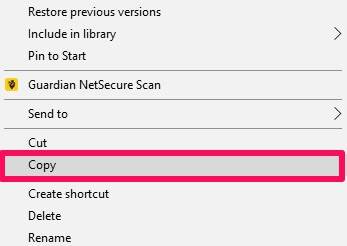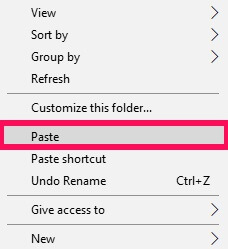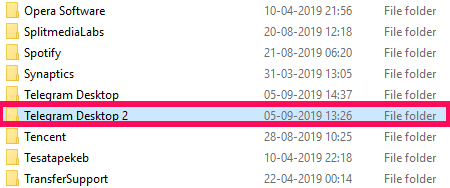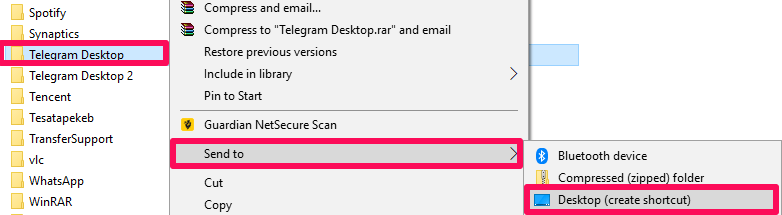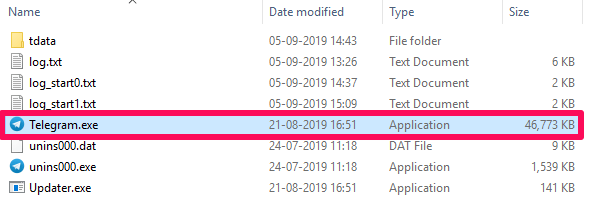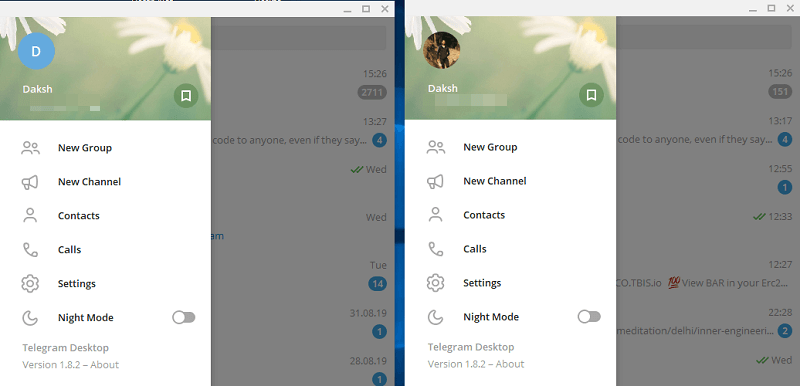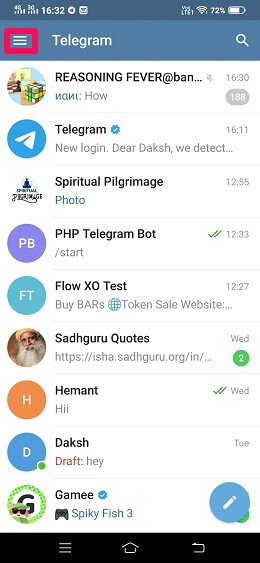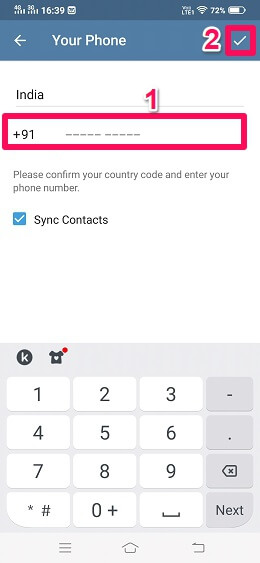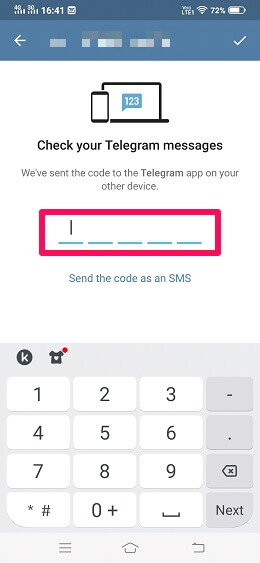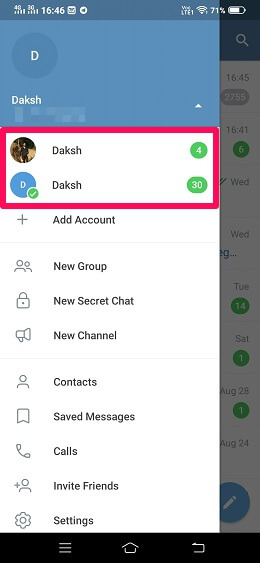Not only for the sake of enjoyment and use for their personal life, but many people are also using Telegram for their professional life too. And for those who want to use Telegram to fulfill both the purposes, it becomes a bit difficult while using only one account. For these reasons, here we are going to serve you with various tricks using which you will be able to use multiple Telegram accounts in a single device. More Tips: How To Hide Phone Number In Telegram
Use Multiple Telegram Accounts Using Desktop
Telegram has a large base of desktop users. But sadly, the app has not given any inbuilt feature in its desktop app to use multiple accounts. But for your feasibility, here are some tips and tricks that will make the use of multiple Telegram accounts in the desktop app possible.
1 Use Multiple Telegram Accounts Using Desktop1.1 Method 1: Using The Desktop App1.2 Method 2: Using Desktop App And Telegram Web1.3 Method 3: Using Only Telegram Web2 Use Multiple Accounts Using Mobile App2.1 Android Phones2.2 iPhone2.3 App Cloning2.4 Parallel Space And Other Cloning Apps3 Wrapping Up
Method 1: Using The Desktop App
- Right-click on the Telegram desktop app and click on Open file location.
- Now select the Roaming tab and locate the Telegram Desktop.
- In the next step, right-click on the Telegram Desktop and Copy the folder.
- Now Paste the copied folder on the same screen.
- You can see a folder with the name Telegram Desktop-copy has been created. You can change the name of the folder if you want (I have changed it to Telegram Desktop 2.)
- After that, right-click on the original folder, hover on to the Send to and click on the Desktop (create shortcut.)
- Similarly, right-click on the copied file, hover to the Send to and click on the Desktop (create shortcut) option.
- As you can see, both the original and the duplicate folders will now appear on the desktop screen.
- Now open the original folder from the desktop and then open the Telegram.exe application. This will launch the Telegram app on your desktop. Follow the same steps using the duplicate folder too.
- Two Telegram applications will be running on your desktop now. You can change the account details and use different accounts at the same time. With this the first method is complete. The trick would have surely worked out if you followed the steps properly.
Method 2: Using Desktop App And Telegram Web
For the users who found the first method a bit tricky or the users who are rarely going to use two Telegram accounts, here is another awesome trick for you. This method will work for all the operating Systems – Windows, macOS, and Linux. Two Telegram accounts can also be handled at the same time by opening one account in the desktop app while opening another one in the Telegram web. Just put credentials of the first account in the desktop app and the details of the other one in the Telegram web. Now use both of them until your purpose is served.
Method 3: Using Only Telegram Web
If you haven’t used Telegram’s desktop app before and neither want to use it, Telegram web is here to help you out again. You can open one account using any browser normally while opening another one in the Incognito mode of the same browser. Two different browsers can also be made use of. Here you don’t even need to go Incognito.
Use Multiple Accounts Using Mobile App
Thanks to the Telegram app for adding the feature to use multiple accounts in the mobile app itself. With this feature internally built, we don’t need any third-party apps installed or making use of any confusing tricks.
Android Phones
- Fire up the Telegram app on your Android device and tap on the hamburger icon given at the top.
- Now tap on the drop-down icon in front of your name and then tap on the Add Account option.
- Provide your login details (number with which you registered with Telegram) and tap on the tick icon given at the top right.
- Now Telegram will send a verification code to the number you added. Provide the correct code to add another Telegram account to your app. With this, you can use two different Telegram accounts on the same app using the Android phone. Just tap on the other account to switch.
iPhone
iPhone users can also make this feature handy and use multiple Telegram accounts from a single app. Here is how you can do it.
- Launch the Telegram app on your iPhone and tap on the settings icon given at the bottom right.
- After that, tap where your Telegram name and number are given.
- Now tap on the Add Account option given above Log Out.
- Provide your login number and tap on Next after that.
- Finally, submit the code sent by Telegram to successfully add that account to the app. Similarly, you can add more accounts if you want by simply tapping on the Add Account option again.
App Cloning
Today this feature is provided by almost every mobile company that uses the Android operating system. Most of the latest phones in the market have an inbuilt cloning feature that helps in creating a duplicate of certain mobile apps. This feature can be used on the Telegram app too. I own a Vivo V15 where the cloning feature appears when I long-press the app. After long-pressing, a plus sign (+) appears. After clicking on it, the clone of that app simply appears on the screen. Once the cloning of the Telegram app is done, you no more need to switch accounts in the Telegram app. Now you can simply open one account in the original app and one in the cloned app. The cloning feature might also be available on your phone too, but the steps to access it might be different.
Parallel Space And Other Cloning Apps
For those who don’t have cloning feature in their phones can make use of the Parallel Space and other apps similar to it. The apps like Parallel Space work excellently and make it really easy for us to make the clone of other apps. Once the cloning is done, you can easily open different Telegram account in two different Telegram apps. Now you don’t even need to switch the accounts anymore. More Tips: How To Export Chat History On Telegram
Wrapping Up
There can be a number of reasons for a person to make use of multiple Telegram accounts. Maybe the user wants one for their personal life while the other one for their official work or maybe the user wants to maintain the other one just for the sake of backup. Not going much into the details, the main thing is that these methods work well and surely going to serve their purpose. And if you are also an avid user of WhatsApp and what to know how to get the maximum out of this chat app, read this post with WhatsApp tips and tricks. Did you like our article? Let us know in comments! Save my name, email, and website in this browser for the next time I comment. Notify me of follow-up comments via e-mail.
Δ