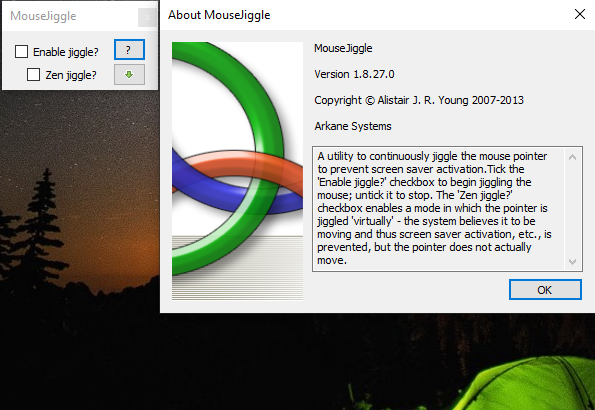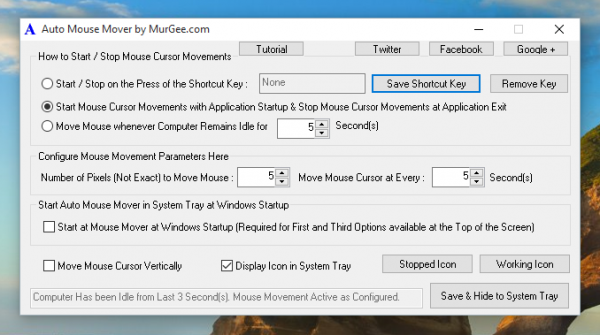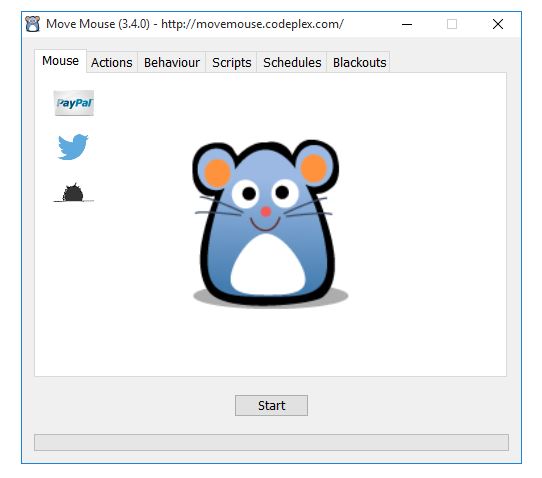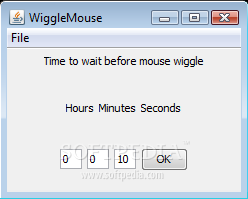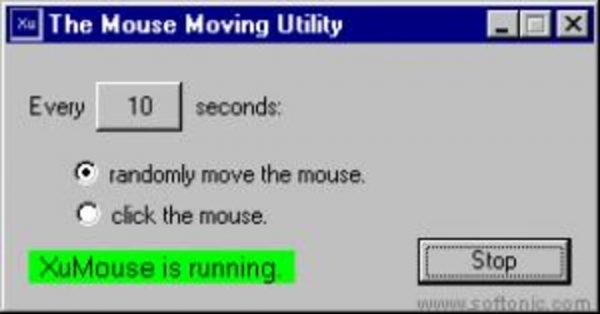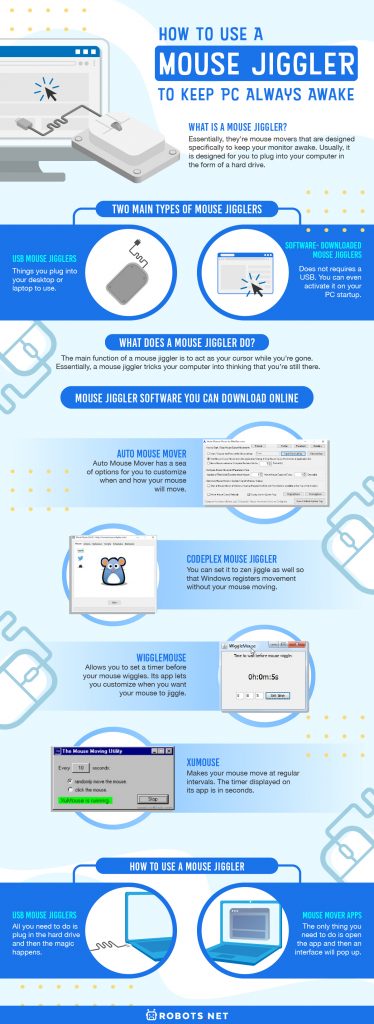Although Windows is simply protecting your PC from eating up too much electricity, times like these can become really annoying. To avoid these things from happening, you have some choices available. For instance, you can opt to go to your settings and change the timing of your power saver. However, another easy thing you can do would be to get a mouse jiggler.
What Is a Mouse Jiggler?
First and foremost, what is a mousse jiggler or mouse mover? It’s something that makes your mouse move every now and then. It takes hold of your mouse on the screen and moves it. Essentially, they’re mouse movers that are designed specifically to keep your monitor awake. Usually, it is designed for you to plug into your computer in the form of a hard drive. There are two main types of mouse jigglers. There are USB and software-downloaded mouse movers. USB mouse jigglers are things you plug into your desktop or laptop to use. This type is usually able to evade monitoring software on your computer. Using the USB type will also make your computer think that the device itself is a mouse. A software-downloaded mouse jiggler, on the other hand, does not require a USB. You don’t have to go through the hassle of plugging it in. You can even activate it on your PC startup. Although, they do tend to be bulkier than USB mouse movers.
What Does a Mouse Jiggler Do?
Having a mouse jiggler can be incredibly useful. It’s a really simple solution to some common problems you might be facing. It stops your screensaver from going off every few minutes when you’re watching a video. It also keeps your computer awake in spite of the automatic sleep function. Above all, it keeps your communicator icons from going idle. The main function of a mouse jiggler is to act as your cursor while you’re gone. If you’re using a USB mouse jiggler, you can just plug it in before you leave your workspace. So if you’re doing a presentation, you can turn on your mouse mover so your monitor won’t just suddenly die on you. You can also do this before you start watching a movie. Essentially, a mouse jiggler tricks your computer into thinking that you’re still there. When it moves your mouse, there are a variety of different movements that it can simulate. For instance, it can move a great distance between the two sides of your monitor display. That, or it can do a small movement and go back to where it was. The movements that it does can either be small or big. In some cases, you’ll be able to program your mouse jiggler to do a pattern you want. A mouse mover is great if you’re working for a company with a strict administrator policy with regard to the computer. If your employer has strict rules and doesn’t allow you to alter your power-saving settings, then a mouse jiggler is a must-have. It’s also good to have if you don’t want to re-enter your password every time you come back to your desktop.
Is There a Downside to Using a Mouse Jiggler?
Depending on the mouse jiggler you get, there may be some problems you run into. For instance, using a USB jiggler might trick the computer into thinking that the jiggler is your mouse. This prevents you from being able to use your main mouse. Additionally, some can go crazy on startup. Say you’re watching a movie and you turn on your mouse mover, but the pointer just goes haywire. Though, some mouse mover apps solve this by having a “Zen Jiggler” feature. This allows your computer to register mouse movement without your mouse pointer actually moving. However, in some cases where the mouse mover itself just jiggles wildly all over the place, it’s also highly likely that it is incompatible with some software that you have installed. Some mouse jigglers can also be detected by your antivirus software as unsafe. Because of this, your PC might not allow the mouse jiggler to function in the first place. Though admittedly this only happens to mouse jiggler software that is downloaded. While this can be solved easily, it’s still quite a hassle. Other than these, mouse jigglers are relatively fine. Their benefits far outweigh their disadvantages. They are also relatively safe to download and rarely carry any viruses. However, this does depend on which software you get.
Will a Mouse Jiggler Slow Down the Computer?
If it’s storage space you’re concerned about, then you don’t have to be worried. Mouse jigglers don’t take up much space on your desktop. The most you’ll need for a regular jiggler is probably 100 MB. And USB mouse jigglers literally do not take up any space at all. However, the more features that a mouse jiggler has, the higher amount of space it’ll take. Mouse jigglers with extended functions like a zen jiggler and a movement adjustment tool require more space than your average mouse mover. But even then, the amount of space they take won’t amount to much. When it comes to storage space, you’ll be fine. They also usually aren’t intrusive, so they won’t interrupt your work. Their software stays offscreen unless you select them specifically. They also typically do not collide with any existing applications on your computer. That is unless you have an app that specifically hinders the mouse jiggler from working. As a background program, its apps also don’t take up much memory to run. You can run a regular mouse mover even with a computer from a decade ago. You can always just close the app when you come back and activate it when you get off your computer.
Mouse Jiggler Software You Can Download Online
You can always opt to get a USB mouse jiggler, which is easy to use. However, its features usually pale in comparison to mouse mover software. Plus, USB jigglers also hard to find. Thus, your best bet is to look for mouse jiggler software online. On the web, there are a plethora of mouse mover apps you can download. With that being said, here are some good mouse jiggler apps to save you the trouble of researching.
Auto Mouse Mover
Auto Mouse Mover has a sea of options for you to customize when and how your mouse will move. You can set a time you want your mouse to move and change how much you want it to move. You can even set the app to begin on Windows startup.
Codeplex Mouse Jiggler
Codeplex Mouse Jiggler is extremely simple. There is a checkbox for enabling mouse jiggle. Additionally, you can set it to zen jiggle as well so that Windows registers movement without your mouse moving.
WiggleMouse
WiggleMouse allows you to set a timer before your mouse wiggles. Its app lets you customize when you want your mouse to jiggle, but not how much it will move. This app is straightforward and is also open-source.
XuMouse
XuMouse makes your mouse move at regular intervals. The timer displayed on its app is in seconds. Additionally, you can either make the mouse move or click. It’s straight to the point and useful.
How to Use a Mouse Jiggler
Using a mouse mover isn’t complicated. In the case of USB mouse jigglers, all you need to do is plug in the hard drive and then the magic happens. However, this isn’t the case with mouse mover apps. Mouse mover apps aren’t hard to use at all. The only thing you need to do is open the app and then an interface will pop up. The user interface is usually straightforward with its features. Whether you’re using a USB mouse jiggler or a mouse mover app, you shouldn’t have a hard time.
Final Word
Having a mouse mover at your disposal is very useful. It prevents your screen from dying on you while you’re away. It is also useful when you’re doing things like watching a movie or doing a presentation. While there are alternatives to mouse movers, they’re by far the easiest method to solve your problem. They are flexible and practical. If you want a fast and reliable option to keep your monitor screen alive, then consider a mouse jiggler.