How to Stop Pop-up Ads on Android
Method 1: Disable Pop-Up Ads on Chrome
The major culprit behind these pop-up advertisements is usually your browser. If you use Google Chrome, there is a good chance that you have been troubled by pop-up ads before. While the Google-based browser tends to showcase a lot of ads, they have made it very easy for users to disable such kind of pop-ups. Here’s how you can get rid of pop-up ads in Google Chrome:
How to Stop Pop-up Ads on Android Method 1: Disable Pop-Up Ads on Chrome Method 2: Disable Full Screen Pop-Up Ads on Android Method 3: Remove Pop-up Ads from the Notification window
1. Open the Google Chrome application and tap on the three dots on the top right corner of your screen.
- From the options that appear, tap on the one titled ‘Settings’ then scroll down and tap on ‘Site settings’.
- Within the ‘Site Settings‘ menu, tap on the ‘Pop-ups and redirects’ option and turn it off to disable pop-ups on Chrome.
- Now, go back and tap on the ‘Ads’ option just below ‘Pop-ups and redirects.’ Tap on the toggle switch in front of the ‘Ads’ option to turn it on.
- This will block ads that Google considers intrusive or misleading. Now, go back to Chrome’s home screen and enjoy an ad-free experience on your Android phone.
Method 2: Disable Full Screen Pop-Up Ads on Android
Apart from the browser, full-screen pop-up ads on Android smartphones are quite common. These ads are extremely disruptive as they appear out of nowhere without any hint or explanation. Unlike the ads that appear in games, these ads can appear on top of already running applications. To make matters worse, the origin of these ads is a mystery, as any application on your smartphone could have caused it. Here’s how you can identify and prevent apps that produce unwanted ads on your Android phone:
If these advertisements are appearing while you are playing games or operating a certain free application, consider paying for the premium version to avoid the ads.
On the other hand, if the identity of the culprit app is unknown, open the Settings on your smartphone, and tap on ‘Apps and notifications’.
Tap on ‘Advanced’ to open up the Advanced options then scroll down and tap on the option titled ‘Special app access’.
Within this menu, find the ‘Display over other apps’ option and tap on it.
From the list of applications, find any suspicious app, that says ‘Allowed’ and toggle off the switch in front of the option titled ‘Allow display over other apps’.
That is how you can block popup ads on your Android phone.
Method 3: Remove Pop-up Ads from the Notification window
The notification window of most Android phones is infested with unwanted advertisements. These ads are usually created by apps that want to sell products or services. They tend to fill out your notification panel and can lead to you missing out on important messages of updates. Here’s how you can block pop-up ads in your Android notification panel:
Slide down to open your Notification window and find the unwelcome advertisement.
Slide the Notification, slightly towards the right. This will reveal a Settings icon, on its side.
Tap on the icon to open the Notification settings associated with that particular app.
In this menu, you can alter the frequency, nature of notifications, or you can turn off notifications entirely.
Ads have the power to completely damage your Android experience and most people just learn to live with it. With the methods mentioned above, you can restrict the number of ads you see on a daily basis and enjoy a smoother and faster experience on your Android phone. Recommended:
How to Start a Secret Conversation on Facebook Messenger 17 Best Adblock Browsers for Android (2021) How to Get Volume Button on Screen on Android Does Snapchat Have a Friend Limit?
We hope this guide was helpful and you were able to stop pop-up ads on Android. Still, if you have any doubts then feel free to ask them in the comment section.

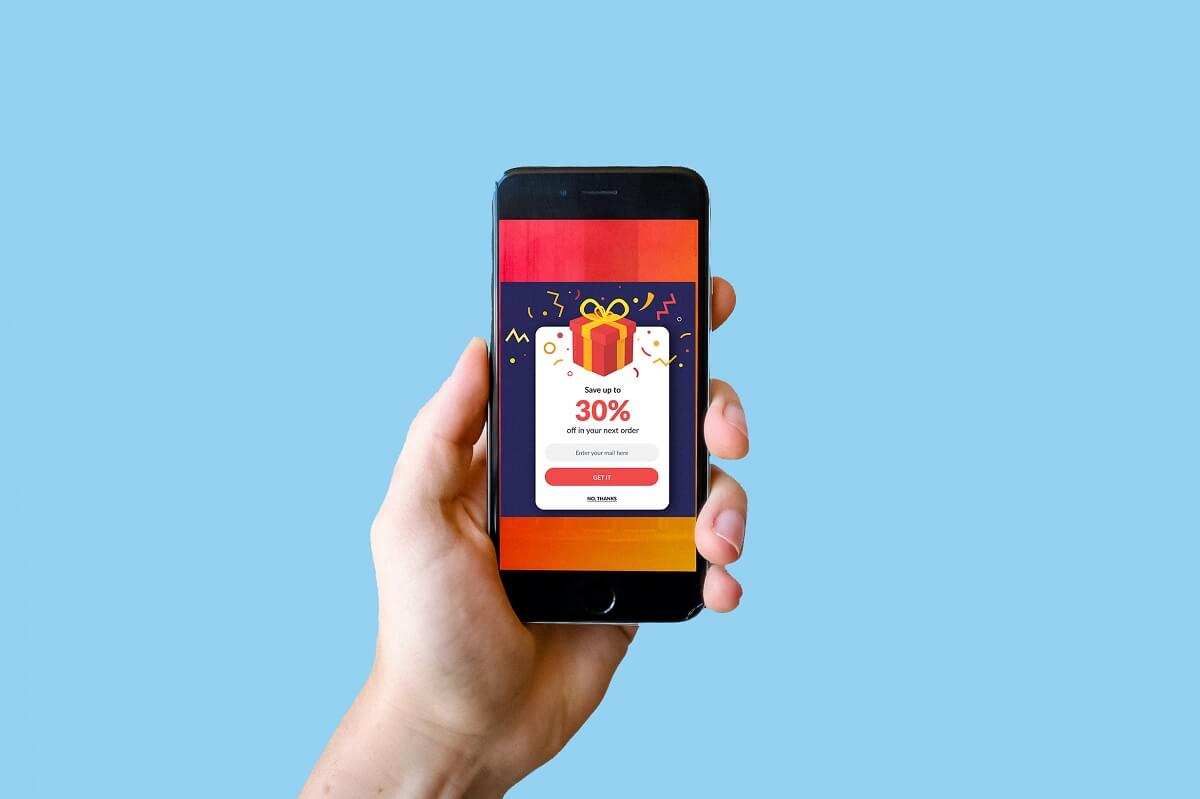

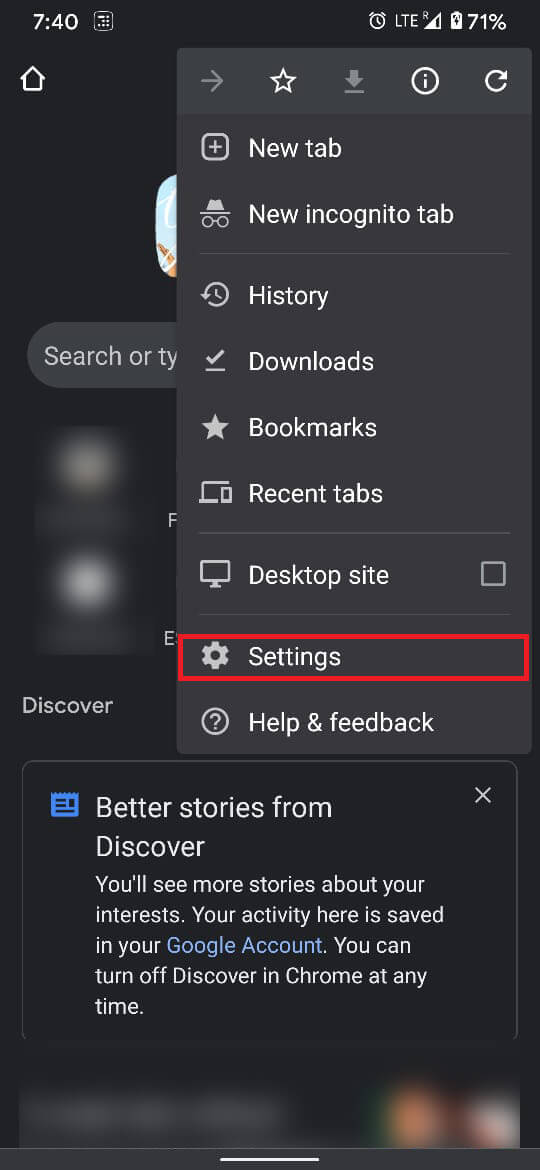

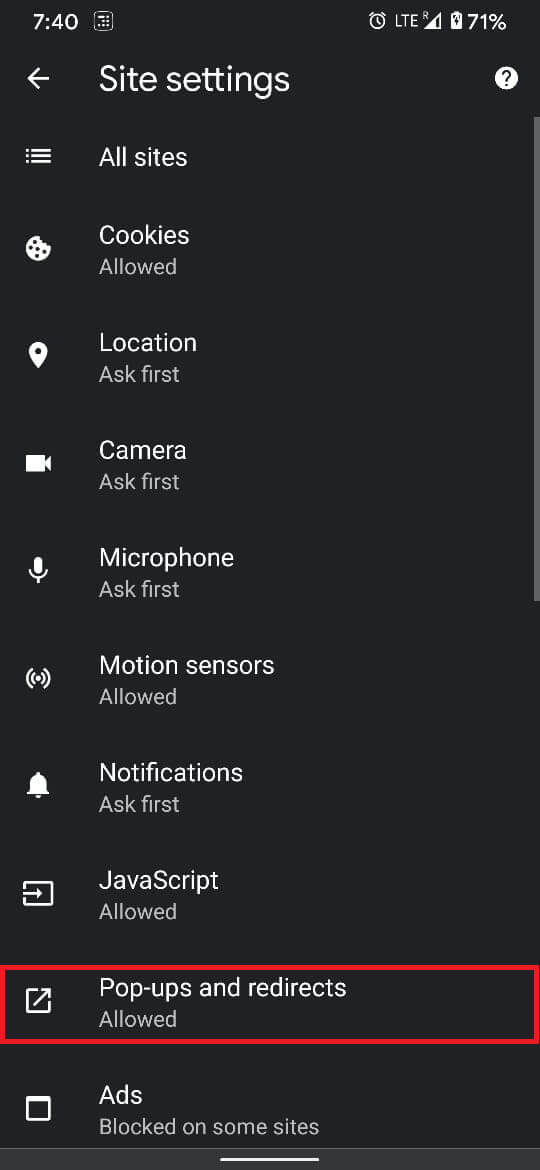

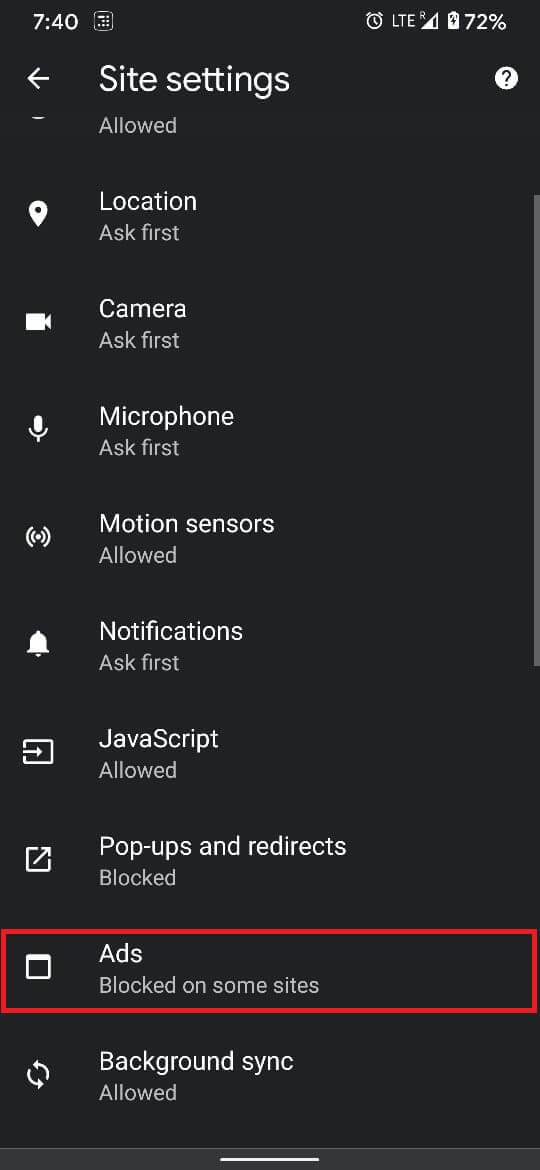




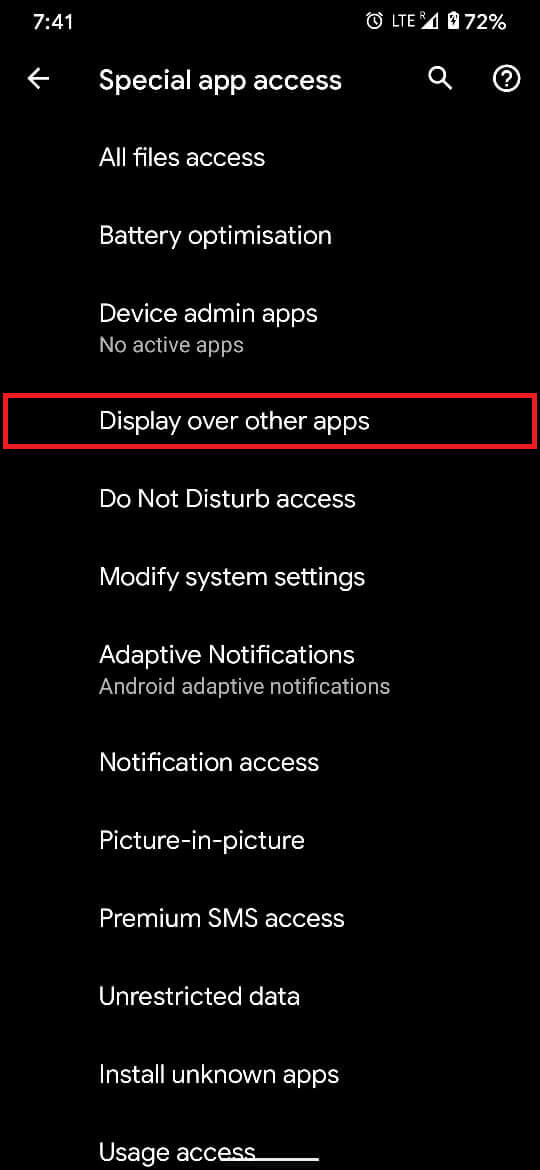
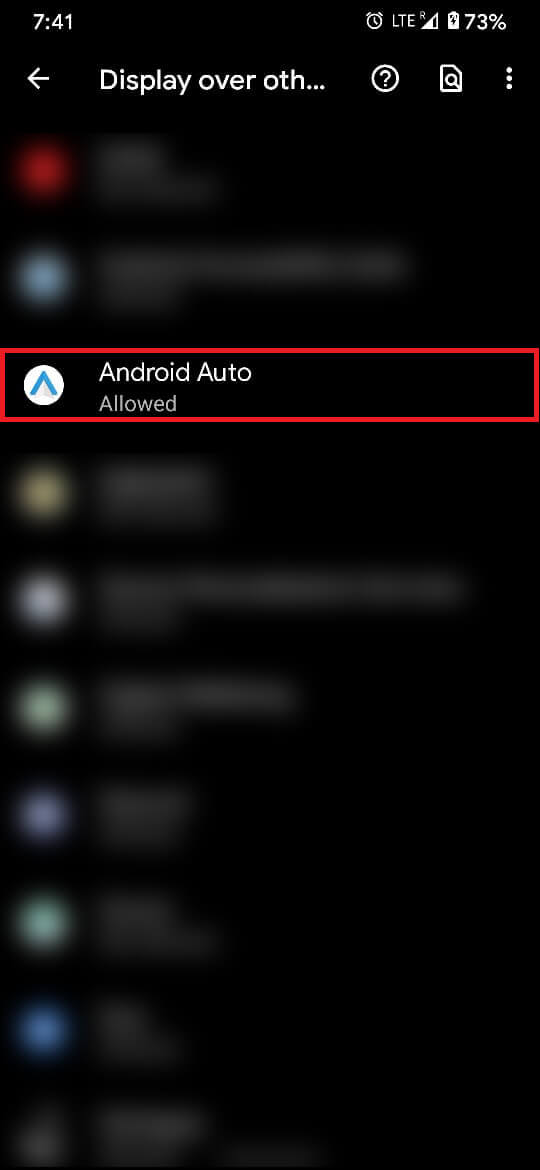

![]()
