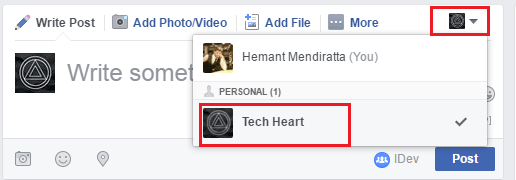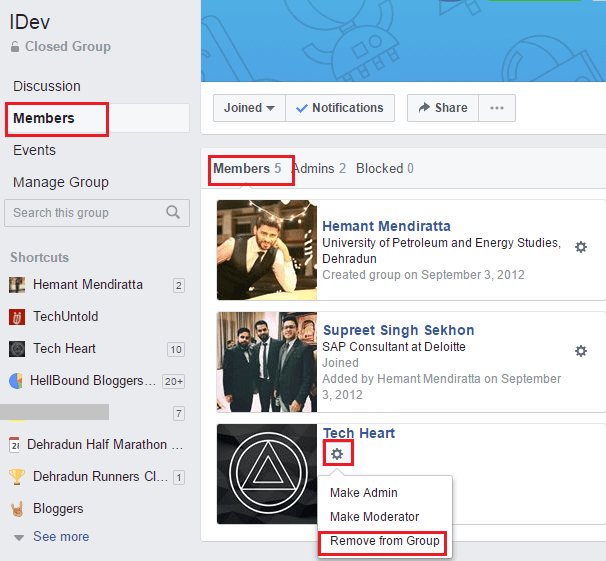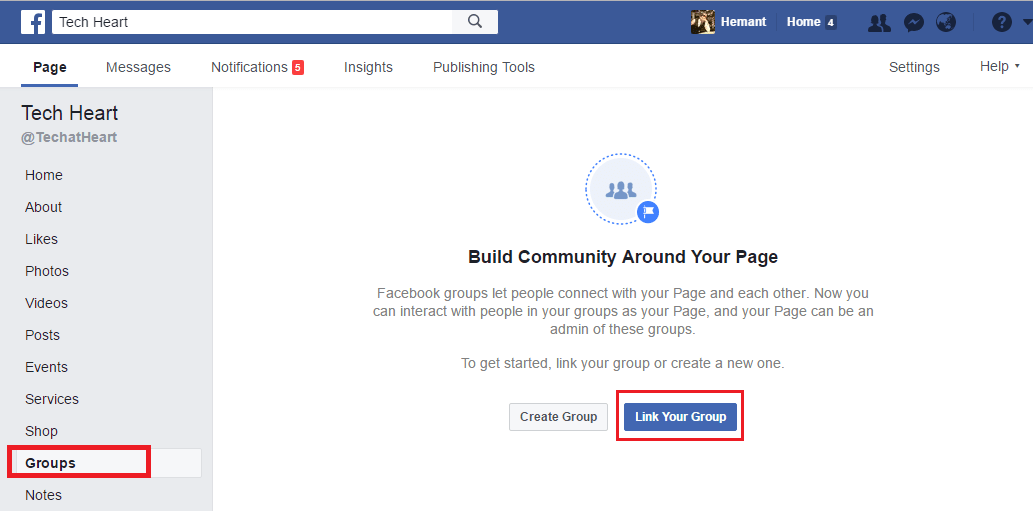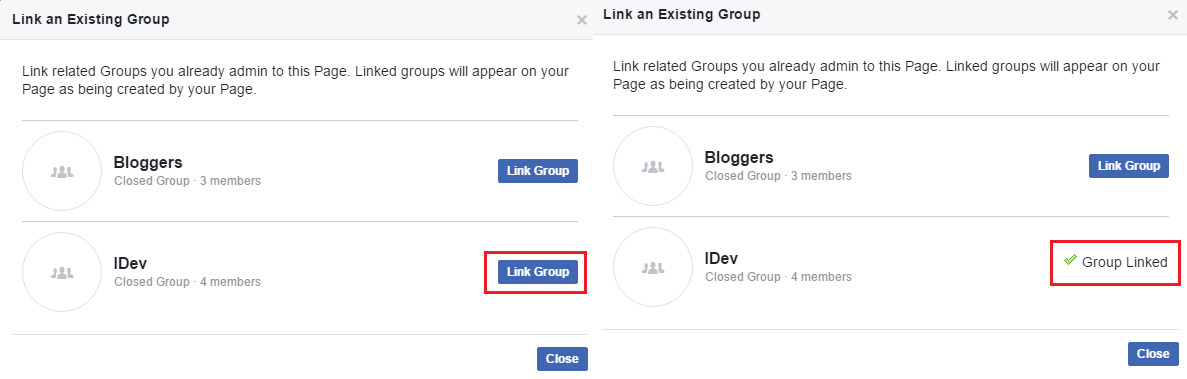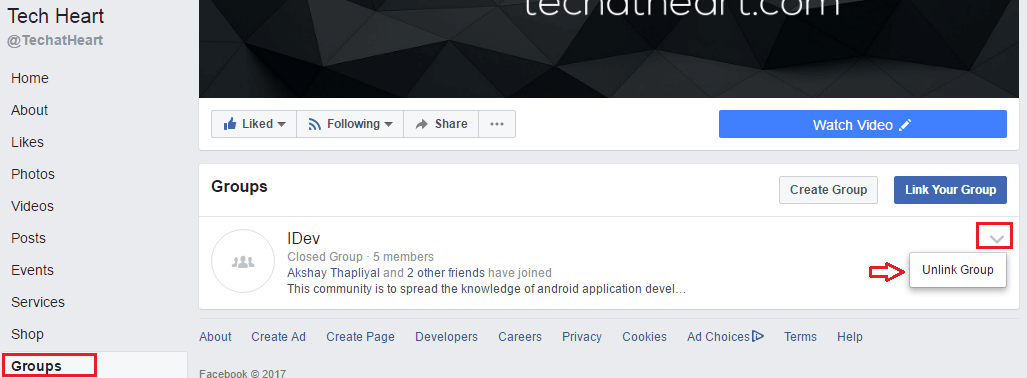Recently Facebook rolled out a handy feature of linking Facebook groups and pages. Linking Facebook pages and groups meant that it was possible to post as a Facebook page in groups. This allows users to give their page more exposure and build a community around it. Everything about the feature from linking, posting in Facebook groups as a page to unlinking the group and page is also mentioned in this article. However, I faced an issue while removing the page from the group. At first, I ignored it thinking that it might be some sort of glitch in my account. But one of our readers (Erin) encountered the similar issue where even after unlinking the group the Facebook page was showing up in the group toggle menu while posting and it could still post. After looking at Erin’s comments I knew that there is something to it. After digging deep into it I found out an interesting thing that you should also know. Unlinking Facebook group from page only removes the page as an admin of the group. The unlinked Facebook page still remains the group member. You can verify the same using the following procedure. After unlinking the Facebook group from the page by going to that particular Page > Groups > clicking on the down arrow against Group name and selecting Unlink Group. Navigate to the group which you just unlinked from the Facebook page. Under that group, click on Members. In Members, you will see that particular page listed. On selecting the Admin tab, you won’t find that particular page because you unlinked it. As the Facebook page is still a member of the group it shows up as a profile that can post to the group in the toggle menu. You can follow the method below to remove the Facebook page from the group and hence removing it from showing up in the toggle menu while posting in a group.
Remove Facebook Page From Group
- Go to the Facebook group from which you wish to remove the page.
1 Remove Facebook Page From Group2 Link Facebook Groups To Pages3 Post In Facebook Group As A Facebook Page
Click on Members under that group.
In Members, you will see that particular Facebook page which you might have unlinked from Groups option in Facebook pages.
One of the members will be that particular page which you wish to remove from the group. Click on the cog icon below the page name and select Remove from Group.
Confirm your decision by clicking on Leave Group. That’s all there is to it! This will remove the Facebook page from the group and also remove it from the toggle menu in the group while posting. Also Read: 2 Methods To Sign PDF On Android And iPhone With this, your Facebook page will no longer be able to post in the group. You can always link the group again later if desired. Here’s how.
Link Facebook Groups To Pages
Connecting pages and groups will help you to promote your page in a Facebook group. You will be able to interact in your groups as your page with people. So, let us get started. The most important and obvious thing to know before proceeding is that you should admin the Facebook pages and groups you want to link.
Open the Facebook website and log in using your credentials.
Go to the desired Facebook page which you wish to link with your Group.
On your Facebook page, click on Groups on the left sidebar. If you don’t see it then you will have to wait for the feature to roll out completely. In our case, we got Groups option for only one Facebook page out of 3-4 pages we admin.
You will see an option to link a group or create a new one if you don’t have one already. It is sensible to link only related groups which match with your Facebook page. In this instance, click on Link Your Group.
A window will pop up and all the groups you admin will appear. Click on Link Group against the related Groups name to connect them with each other. It is possible to link multiple Facebook groups with a Facebook page. With this, your Facebook page will become an admin of your group(s) automatically. Similarly, you can connect other Facebook pages with the groups you are an admin of.
The second time around the option to link groups under a Page will be present just above the groups which you have linked are listed. If at any time you wish to unlink a group it can be done by clicking on the down arrow against the desired group and selecting Unlink Group.
Now, let us see how to post as a Facebook page in the Facebook group.
Post In Facebook Group As A Facebook Page
Once you have connected/linked or made your Facebook page an admin so to speak of your Facebook group you are all set to interact with that particular group as that Facebook page. Open the Facebook group and you will see a new drop-down at the top right of the box to post updates. Click on the drop-down and select the desired page. When you post now, the update will be posted as a Facebook page.
It is also possible to like and comment on the posts in the group as a Facebook page. For every post, you will see a drop-down which you can use to switch between page and personal account when required. You can still post as your personal account in the group by selecting your personal Facebook profile from the drop-down. Recommended: How To Turn On/Off Facebook Notifications We hope that you were able to link Facebook groups to pages and also remove Facebook page from the group and stop it from posting if required. If you think the article will help other users then please share it on social media. If you face any issues then let us know in the comments. Save my name, email, and website in this browser for the next time I comment. Notify me of follow-up comments via e-mail.
Δ