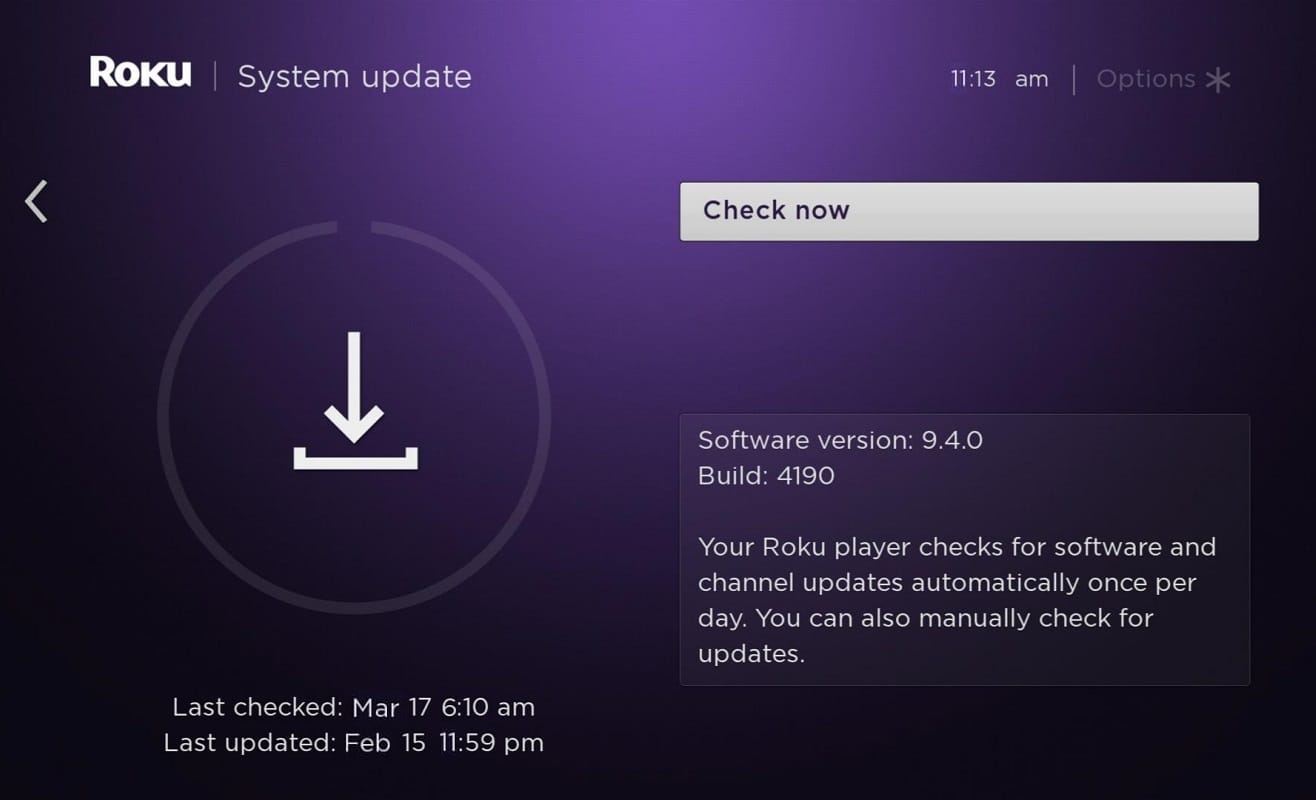How to Fix Roku Keeps Restarting Issue
Roku is a hardware digital media platform enabling users to stream media content from various online sources. This fantastic invention is both efficient & durable. Here are some simple troubleshooting techniques that will help you get rid of said issues.
How to Fix Roku Keeps Restarting Issue Method 1: Unplug Headphones Method 2: Replace HDMI cable Method 3: Undo Changes in Configuration Method 4: Remove Unwanted Channels from Roku Method 5: Check Your Internet Connectivity Method 6: Update Roku Software Method 7: Restart Roku Steps to Restart Frozen Roku Method 8: Factory Reset Roku Method 9: Contact Roku Support
Let us begin with hardware-related fixes first.
Method 1: Unplug Headphones
Sometimes, when headphones are connected to the remote, Roku keeps restarting randomly. Here’s how you can fix it:
- Disconnect your Roku from power for about 30 seconds.
- Now, unplug the headphones from the remote.
- Remove the batteries and keep them aside for 30 seconds.
- Insert the batteries and reboot (refer to Method 7 in this article) your Roku.
- Check for updates (refer to Method 6 below), and the issue should be fixed by now.
Method 2: Replace HDMI cable
Often, a glitch in the HDMI cable might trigger Roku keeps restarting itself issue.
- Connect the HDMI cable with a different port on the Roku device.
- Replace the HDMI cable with a new one.
This may appear strange, but many users have confirmed that it proved to be helpful. Also Read: How to Convert Coaxial Cable to HDMI
Method 3: Undo Changes in Configuration
If you have made any configuration changes or have added new applications, these might cause Roku to crash, or Roku keeps restarting or freezing issues.
- List the changes you have made on Roku.
- Undo each of them one-by-one.
Method 4: Remove Unwanted Channels from Roku
It has been observed that excessive memory usage may lead to Roku keeps restarting and freezing more often. If you have not been using certain channels for a long time, consider uninstalling them to free up memory space and potentially fix the said issue.
- Press the Home button from the Roku remote.
- Next, select the channel you want to remove and press the Star button.
- Select Remove channel from the list of options that is now displayed on the screen.
- Confirm the removal in the prompt that appears.
Method 5: Check Your Internet Connectivity
When the network connection is not stable or not at the required levels or speeds, Roku keeps freezing or restarting. Hence, it is better to ensure that:
You utilize a stable and quick Wi-Fi connection with an adequate bandwidth limit. If this works, then consider reconfiguring the Wi-Fi connection for use with Roku. If the signal strength/speed is not optimum, connect Roku via Ethernet cable instead.
Read here for Roku troubleshooting solutions on Tips for improving wireless connection to Roku Streaming device. Let us now discuss software-related troubleshooting methods to fix Roku keeps freezing, and Roku keeps restarting issues. Also Read: Slow Internet Connection? 10 Ways to Speed up your Internet!
Method 6: Update Roku Software
As is the case with every application, regular updates are important for Roku to function in an error-free manner. If Roku is not updated to its latest version, follow these steps to update it:
Hold the Home button on the remote and navigate to Settings.
Now, select System > System update, as shown below. The current version will be displayed on the screen with its date & time of update.
In order to check for available updates, if any, select Check Now.
The Roku will update automatically to its latest version and will reboot.
Method 7: Restart Roku
The restart process of Roku is similar to that of a computer. Rebooting the system by switching it from ON to OFF & then turning it ON again would help resolve said issues. Note: Except for Roku TVs and Roku 4, other versions of Roku do not come with an ON/OFF switch. Follow the below-mentioned steps to restart your Roku device using the remote:
Select System by pressing the Home button.
Now, choose System restart > Restart, as depicted below.
It will ask you to confirm restart to turn your Roku player off and then on again. Confirm the same.
Roku will turn OFF. Wait till it gets powered ON.
Go to the Home page and begin streaming.
Steps to Restart Frozen Roku
Due to poor network connectivity, Roku might freeze. Therefore, follow the given steps to restart frozen Roku:
- Press the Home button five times.
- Hit the Upward arrow once.
- Then, push the Rewind button twice.
- Finally, hit the Fast Forward button two times.
Roku will restart now. Wait for it to restart entirely and then confirm whether Roku is still frozen or working properly.
Method 8: Factory Reset Roku
Sometimes, Roku may require minor troubleshooting, such as restarting the device or resetting the network connection and remote to restore its usual performance. If this doesn’t work, you need to Factory Reset Roku to delete all its previous data and replace it with freshly installed, bug-free data. Note: After Factory Reset, the device would require re-installation of all previously stored data.
You can either use the Settings option for a factory reset or the Reset key on Roku to perform its hard reset, as explained in our guide How to Hard & Soft Reset Roku.
Method 9: Contact Roku Support
If none of the above methods have fixed this issue, then try contacting Roku support via the Roku Support Webpage. It provides 24X7 service to its users. Recommended: We hope that this guide was helpful and you were able to fix Roku keeps restarting or freezing issue. Let us know which method worked for you the best. If you have any queries suggestions regarding this article, then feel free to drop them in the comments section below.