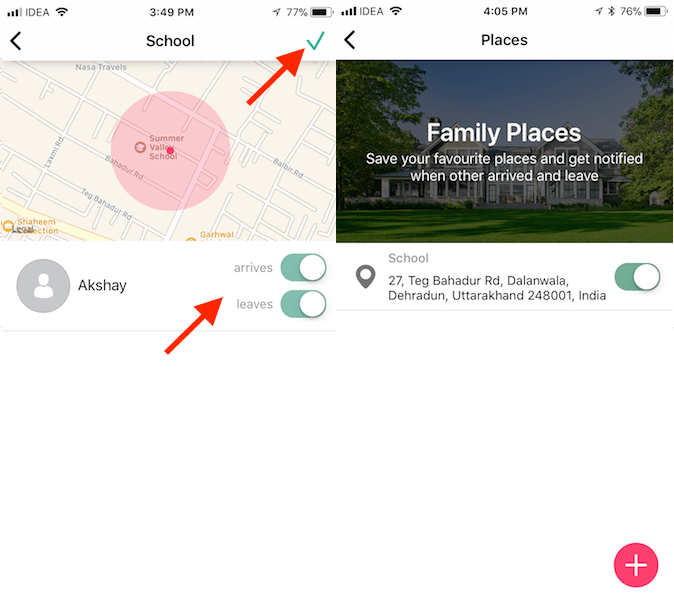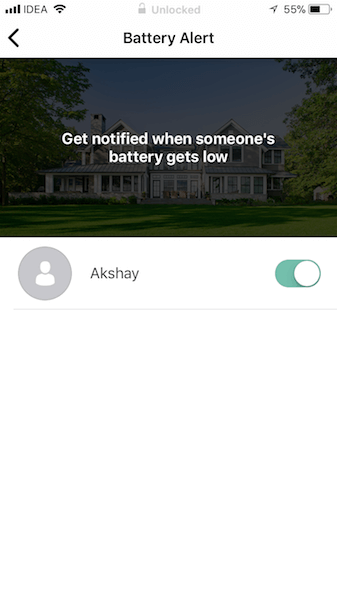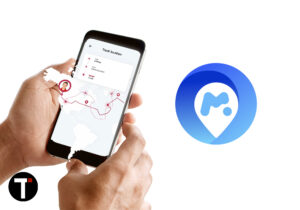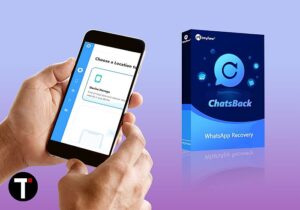What is Fameelee?
Fameelee is a GPS tracking app that is available for both Android and iOS platforms. To give you a brief overview, it can be used to track the live location of all your near and dear ones. Not only does it keep you enlightened about the person’s whereabouts at all times but it also allows you to do it conveniently right from your smartphone.
0.1 What is Fameelee?1 Fameelee Review1.1 How To Create Circle And Add People In Fameelee App?1.2 Key Features1.3 1. Real-Time Location1.4 2. Push Notifications When A Member Enters Or Leaves A Location1.5 3. Speed Control1.6 4. Low Battery Notifications1.7 5. Ghost Mode1.8 Pros1.9 Cons1.10 Final Thoughts
Sounds promising? Okay then, let’s get into the details.
Fameelee Review
As mentioned earlier, the app is available in both Play Store and iTunes Store. So, it does not matter which phone your family member or friend is using; you can always track their location using the Fameelee app. Here’s how you can make use of the app by making a circle and adding people to it.
How To Create Circle And Add People In Fameelee App?
As soon as you open the app it will guide you through every important step to make it work for you. So, there’s nothing that can stop you, really. Before proceeding, turn on the location services on your smartphone.
Open the app and log in. There are three options to do so – Facebook, Google or Email. I choose Email.
On the next screen, type your Email and tap on Continue. This is followed by the app asking for your First Name and password. Enter both of them and tap on Get Started. That’s it. You’re in! Allow the app to access your location. Next, it will automatically prompt you to add a place. It will detect your current location. However, you can move around on the map and give the location a name. You can skip this step if you like for now. More on Places later in the review. The app has a Circle named Family created by default. The circle is like a group which multiple users can join. You can always change its name (by going to Circle Settings – tap on the Circle name at the top and select the gear icon next to the Circle name) if desired or create a new one (it is possible to have multiple circles) by tapping on the Circle name at the top and selecting Create Circle. Now, the most important part. You need to add members (friends or family) to your Circle to see their location on the map. You can add people either by tapping on the Invite New Members option you get after swiping upwards from the bottom of the screen where you see your address or tap on the Add Person icon at the top right corner.
The next screen will show you a code which you need to share with the person whom you want to add. Tap on the Send button and you will see several sharing options. Choose the desired one. Alternatively, you also share or enter the code manually on another user’s app. Once another person has the code, they need to open the Fameelee app on their phone and join your Circle. To do that, tap on Hamburger icon at the top left of the app screen and select Join a circle.
Next, they need to type the code you sent above. Tap on Yes to proceed ahead with joining the circle.
With this, you will be able to track their every move on the map. Similarly, you can add other members if you wish. This was all about the basic setup in the app. It’s time to have a look at what all you can get out of it.
Key Features
1. Real-Time Location
You will be able to see the live location of everyone added to the Circle at all times provided that the members have enabled GPS on their device and given access to the app. So, you can be sure of your family members safety invariably.
2. Push Notifications When A Member Enters Or Leaves A Location
It is possible to add multiple locations/Places to the app. These can be your Home, Office address or the location you consider unsafe. You will be alerted via push notifications when a member enters or exits the location. The steps below explain the procedure for it. Tap on Menu (Hamburger icon) at the top left and select Places followed by Add Place. Select a location on the map and give it a name. Tap on the right arrow icon to proceed ahead.
Next, you will get a choice to enable/disable notification when a member(s) arrives or leaves a location. Make your selection and tap on the checkmark icon at the top right to save the location and your notification settings.
With this, whenever the person comes or leaves the place you will get a push notification. If this doesn’t make you stay on top of your friends and family members safety then what does.
3. Speed Control
If you are concerned about your kids rash driving then this feature of the Fameelee app can help you intercept it. You can set a speed limit for an added member. If the person exceeds the speed limit then you will be notified. To set the speed limit, go to Menu > Speed Limit Control > Use the Slider to set the speed limit.
4. Low Battery Notifications
You can get to know when a particular members battery is low. To turn on notifications for that navigate to Menu > Battery Alert.
5. Ghost Mode
Ghost mode allows the owner of the Circle to see the location of other without revealing their own location similar to that in Snapchat.
Pros
The app is user-friendly. The free version comes with plenty of features. Private and group chats allow you to keep in touch with family members continually. Precise Live-Location tracking.
Cons
Drains battery quickly as it accesses location even when you aren’t using it.
Final Thoughts
Even though the app is based on the Freemium model but I guarantee that most of the features in the Free version are good enough to take care of the basic safety of your family members. With exact location tracking and host of phone monitoring features, we are pretty sure that after installing the Fameelee app on your and your family members smartphones you will have peace of mind. Save my name, email, and website in this browser for the next time I comment. Notify me of follow-up comments via e-mail.
Δ

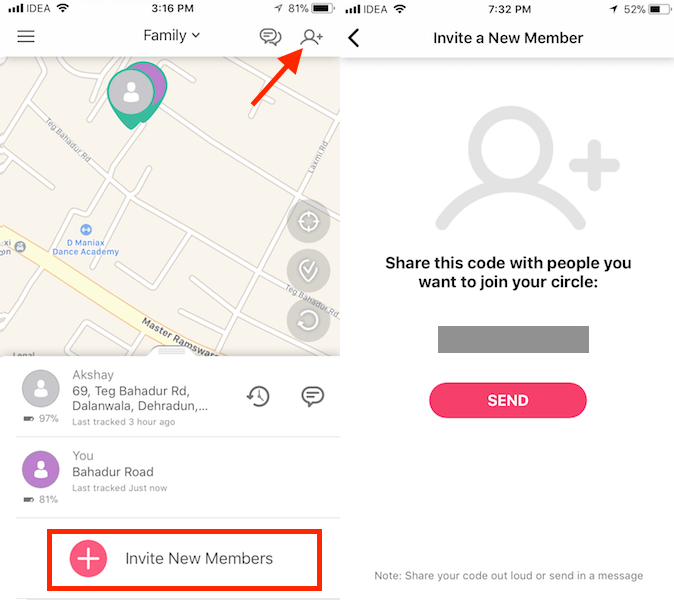

![]()