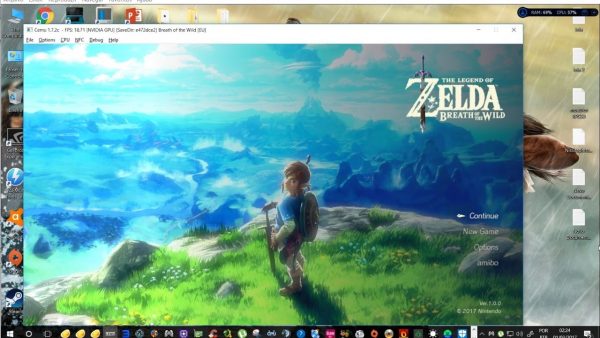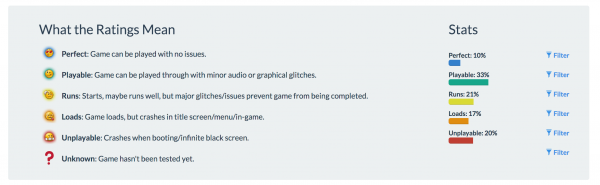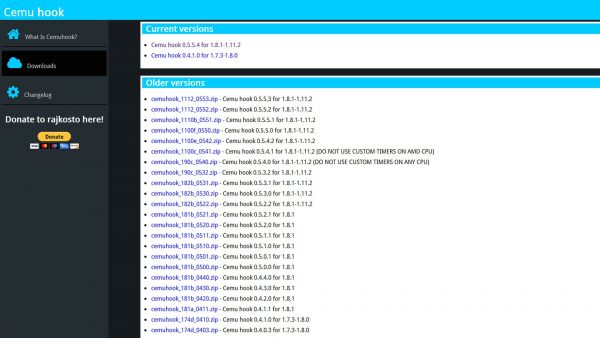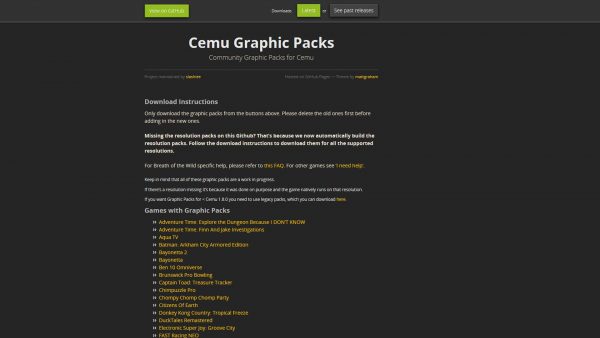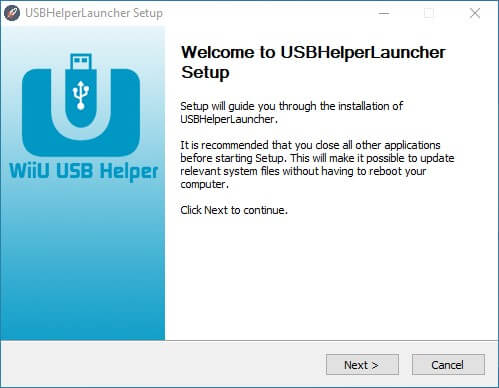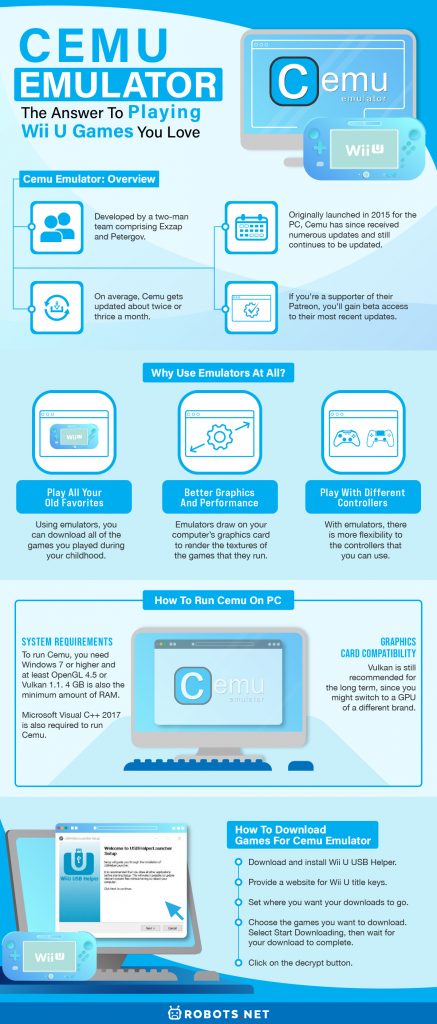Cemu Emulator: Overview
The Cemu emulator came from humble beginnings. It was developed by a two-man team comprising Exzap and Petergov. Originally launched in 2015 for the PC, Cemu has since received numerous updates and still continues to be updated. On average, Cemu gets updated about twice or thrice a month. And if you’re a supporter of their Patreon, you’ll gain beta access to their most recent updates. In 2017, Nintendo discontinued the Wii U, and this meant that no more games were released for the console. This doesn’t spell the end of Wii U games, as Cemu lets you play many old games that you love. Cemu has upgraded software and when paired with a decent computer, this means that it’ll run the games much better than the actual Wii U can. Not only will you notice improved performance, but you’ll also see a major upgrade in graphics. Cemu can bring some of your favorite games to 4K definition, making them look more spectacular than before. That said, the emulator isn’t perfect, which means that some games will run better than others.
Why Use Emulators at All?
Emulators are useful in a variety of ways. For instance, if you want to revisit games like Pokemon Fire Red, you’ll need a GBA. But if you don’t have a GBA, then a GBA emulator is the next best thing. There are plenty of other ways that emulators are useful, though.
Play All Your Old Favorites
Let’s say you played a lot of Pokemon Diamond and Pearl on your DS when you were a kid. And then one day you come across your old DS and remember all the fond memories you’ve had with it. You try to boot it up, but it’s broken now and you don’t know how to fix it. Well, don’t worry, because there are plenty of emulators you can download for the DS. Using emulators, you can download all of the games you played during your childhood. The best part about emulators is the fact that they usually have better performance than the actual consoles. If you’re bored with the games on modern consoles, then maybe it’s time to play the older classics. Emulators are perfect for this. If you’re not bothered by the graphics of old games, then you should download and try out some emulators.
Better Graphics and Performance
If you think that playing emulators on your PC will make all your games have the same old graphic quality, then you’re wrong. Depending on the game you play, emulators can boost your quality. Emulators draw on your computer’s graphics card to render the textures of the games that they run. With the correct plugins and finetuned configurations, your games will receive a visual and performance upgrade. Breath of the Wild, for instance, can run on Cemu at 60 fps, as opposed to the Wii U’s meager 30 fps.
Play With Different Controllers
PS4 games are played with DualShock controllers. Xbox games are played with Xbox controllers. Wii U games are played with Wii Remotes. This much is a given. But with emulators, there is more flexibility to the controllers that you can use. Ever wanted to play Wii U games using a PS4 controller? Cemu lets you do just that by allowing you to map your controls for different controllers. If you have a Wii U but don’t have compatible controllers, you can use Cemu to run the console’s games. Cemu arguably does a better job of running your Wii U games than your Wii U itself.
Games That Can Run on Cemu
You can play most Wii U games on Cemu. It has a list of compatible games on its website, which includes a ton of games people have tried. For each game listing, you’ll be able to read detailed explanations of which settings were used to ensure that the games run smoothly. What doesn’t read on Cemu, however, are games with complex motion controls like Wii Sports. It also cannot run games that are too old. If you have a game you want to play, you should check out the Cemu game rating page to see user reviews on its playability.
How to Run Cemu on PC
While Cemu sounds like an amazing emulator, you still need to have the hardware to ensure that it runs well. Here is a quick breakdown of what you’ll need:
System Requirements
To run Cemu, you need Windows 7 or higher and at least OpenGL 4.5 or Vulkan 1.1. 4 GB is also the minimum amount of RAM you need to run the emulator, although the developers recommend that you have at least 8 GB for better processing. Microsoft Visual C++ 2017 is also required to run Cemu. If you don’t already have it installed, don’t worry. You can just download it from their website.
Graphics Card Compatibility
Cemu can be picky when it comes to graphics cards. On Intel graphics cards, there’s limited support. In this way, Vulkan beats OpenGL when it comes to Intel graphics cards. On AMD graphics cards, Cemu works quite well. However, users have noticed that using OpenGL makes their load times longer. They have also realized that their games suffer from low fps and terrible performance with OpenGL. AMD users should thus use Vulkan instead of OpenGL. As for Nvidia GPUs, everything works just fine. Both OpenGL and Vulkan are compatible with Nvidia graphics cards. However, Vulkan is still recommended for the long term, since you might switch to a GPU of a different brand.
How to Set Up Cemu
After downloading Cemu from its website, you’ll need to set it up before you can start playing. It can be difficult to configure, and that’s why we’re here to walk you through it.
Installing Cemu Hook
An essential mod for Cemu is Cemu hook, which gives you more performance options and graphics packs. Go to the Cemu hook website and download the release matching the version of the Cemu Emulator that you have. Once you’ve installed Cemu hook, open the folder you installed it in. After that, open the folder of Cemu. Then drag all of Cemu hook’s contents into Cemu’s folder.
Installing Graphics Packs
One of the essentials for Cemu Emulator is the graphics packs. Cemu’s graphics packs will help fix the pixelated graphics of your games as well as give you other fixes to boost your overall gameplay experience. After this, you need to install the specific graphics packs you want for your game. Let’s say you want a Breath of the Wild graphics pack. All you need to do is look one up and install it. From there, simply copy the contents of the Breath of the Wild graphics pack into the folder called “graphicPacks” of Cemu’s install location.
Installing Shader Cache
One more thing you’ll want to install is shade caches for your games. Shader caches will help boost your performance and decrease load times to counter Cemu’s tendency to constantly calculate shaders. If you want to have less stuttering in your games, then you should consider downloading some shader caches. You can download other people’s shader caches to save yourself some time. And luckily, people have posted their shader caches for many games on the subreddit for CemuCaches. To install shader caches, you first need to open up the .rar folder of the shader cache you’ve downloaded. Then, transfer the file within the folder to shaderCache/transferable in the folder your Cemu Emulator is installed in.
Configuring Your Settings in Cemu Emulator
But wait, there’s more. To use Cemu to its fullest potential, you’ll want to configure your settings to make them the best they can be. You might be getting tired at this point, so we’ve listed out some of the things you should do to heighten your experience. Another thing you can do is go to Options and then look for GPU buffer cache accuracy. Then, you’ll see three options. High will make your game more beautiful but run slower, and Low will make your game lower in quality but a lot faster.
How to Download Games for Cemu Emulator
We’re at the final stretch now. Cemu Emulator is set up perfectly. So now, you download and install games. To do this, you need some Wii U ISOs and Wii U ROMs. And to download ISOs, you need Wii U USB Helper. Here’s how to install games for Cemu Emulator:
Final Word
Emulators are infinitely useful. Cemu Emulator in particular is a useful emulator that will help you revive all your old Wii U games. It might be a hassle to set up, but once you’ve finished setting it up, it’s all smooth sailing from there.